RSInet Release Announcement Archive
These are Release Notes related to past releases. The most recent release is located in the “RSI Release Announcement page”.
| Previous Enhancements and Bug Fixes for RSInet | ||||
|---|---|---|---|---|
| Title | RSInet Section(s) | Description | Go Live Date | Release Version |
| All ETA Report Feature | Reports |
Added “All ETAs Report” that will provide the most recent ETA data we collect and/or generate for a piece of Equipment. This ETA data is provided in separate fields based on the source of the ETA. The report also provides information on ETA Source and Type (predictive). You can search for specific Equipment(s) using the Equipment filter or just run it to see results for all equipment for that Client. Notable Report field details below. Masked ETA:
CLM Provider ETA:
CLM Provider:
Is Railinc Predictive ETA:
RSI Predictive ETA:
Calculated ETA:
Original ETA:
Notes:
|
12/14/2020 | 20.7 |
| Demurrage Report Bug Fix | Demurrage | Fixed a bug that was providing duplicate rows of demurrage reporting.
Going forward demurrage reporting should only show charges for rules that specifically match the Shipment L/E status, Hazmat Status and any other related Demurrage Rule settings.
|
12/14/2020 | 20.7 |
| Duplicate Shipment Check Enhancement | Shipments |
Added additional notation and links to the Preview BOL page ‘Duplicate Shipment Check’ Validation. When you submit a shipment for Equipment that has already been shipped in RSInet in the last x days this “Duplicate Shipment Check” Validation will provide you notification of this conflict on the Preview BOL page. If Equipment has been shipped within ‘x days’ value then the Preview BOL page will:
Note: “x days” is set on the New Shipment page. It defaults to 15 days, but can be adjusted before summitting.
|
12/14/2020 | 20.7 |
| Equipment Reporting Enhancements | Equipment |
Added entry fields and related outputs and filters to the Equipment pages to enhance reporting. New Data Entry Fields (New/Edit Equipment pages):
Optional Outputs & Filters (View Equipment page):
Please reach out to your RSI contact for more details on each field usage.
|
12/14/2020 | 20.7 |
| ETA Enhancements | Multiple |
Added multiple new features and logic related to ETAs: ETA Source on Trace Report Pages:
“Calculated ETA” for all EDI 417 (waybill) Generated shipments:
RSI Predictive ETA when ETA Code blank:
|
12/14/2020 | 20.7 |
| Maintenance Enhancements | Maintenance |
Added a couple features to the Maintenance section of RSInet Update Car and Equipment Status when arrival at shop: When equipment arrives at a shop, the system will recognize this and update the Car Status on the Maintenance Log and update the Equipment Status for the related Equipment This will be done when all criteria below are met:
When all that happens the system will:
Added “Edit Maintenance Detail” action to View Maintenance Detail page:
Added Filters and Outputs to View Maintenance Details page:
|
12/14/2020 | 20.7 |
| Service Log Note Bug Fix | Service Logs |
Fixed a bug that was preventing the Service Log Notes from showing in the View Service Logs page when the Service Log is Inactive. Going forward we will show the Service Log notes on the View Service Log page when Service Log is Active or Inactive |
12/14/2020 | 20.7 |
| View Freight Bill Enhancement | Accounting | Added ‘Modifier’ Filters and Outputs to View Freight Bill page to enhance reporting:
|
12/14/2020 | 20.7 |
| Negative Days Held / Demurrage Days Bug Fix | Demurrage |
Fixed a bug that was providing negative “Days Held” values on Demurrage reporting when dates used in calculation were null/blank. This has been resolved to ensure negative day values will not show on Demurrage Reporting. Also we have renamed this field to “Demurrage Days” to better represent the data shown. This value represents the days between the Demurrage Start Date and Demurrage End Date
|
10/22/2020 | 20.6 |
| Shipment/Delivery Window Enhancement | Shipments |
Created Shipment/Delivery Window process to track the shipment inception and completion based on a window of days at the beginning and/or end of shipment. Summary:
Features:
Process Overview:
Examples:
Please reach out to your RSI Representative to enable this process or if you have further questions.
|
10/22/2020 | 20.6 |
| Hazmat Contact Bug Fix | Shipments |
Fixed a bug where the “Hazmat Contact” field was not present for hazardous shipments on the Edit or View Shipment Actions (View Shipment page). The “Hazmat Contact” field was also not showing on New Shipment page when an error occurred while submitting a hazardous shipment. Both bugs have been resolved and the “Hazmat Contact” field should appear on all New, Edit and View Shipment pages for hazardous shipments. Note: This “Hazmat Contact” is the person certified to submit hazardous shipments to carriers (not related to the “Hazardous Materials Contact” in Products)
|
10/22/2020 | 20.6 |
| Load Shift Log Enhancement | Service Logs |
Added logic that will automatically close a “Load Shift” Service Log once the equipment begins to move again. “Load Shift” Service Logs will be inactivated when we get a Sighting Code that is NOT a “B” (Bad Order) or “G” (Bad Order Resolved) after the Log was created. This is similar to the way we already automatically close “Bad Order” Service Logs.
|
9/3/2020 | 20.5 |
| Multiple Maint Log Enhancement | Maintenance |
Added a feature that will allow users to create multiple Maintenance Logs at once. This process is similar to the Add Multiple Equipment feature.
Process:
Notes:
|
9/3/2020 | 20.5 |
| File Name Field Enhancement | Accounting |
Added the “File Name” output to the View Freight Bill page. This displays the name of the most recently added file to the Freight Bill in RSInet. There is a related filter for this output as well.
|
9/3/2020 | 20.5 |
| ETA Bug Fixes | Multiple |
Fixed a variety of bugs related to ETAs: Fixed a bug where the ETA Logic was preventing ETAs from showing that were up to 24 hours in the future. So if an ETA was for ‘today’ users did not see it. This has been corrected and ETAs with a date of ‘today’ will show going forward Fixed a bug that was causing the same ETA date (from the most recent sighting received) to show as ETA for all sightings in sighting searches. This was limited to ETAs from CLM Providers. Going forward the sighting searches will show the correct ETA values for all sightings (most recent and historical) Fixed a bug where the “Last Sightings” box (in Most Recent Sightings search results) was not applying the RSI Predictive ETA properly. This allowed for different ETA value to show here compared to other ETA values in RSInet. Going forward the “Last Sightings” box follows the same rules as all other ETA fields in RSInet and will show the RSI Predictive ETA when rules allow.
|
9/3/2020 | 20.5 |
| ETA Date Logic Enhancements | Trace Reports, Sightings |
We have overhauled our ETA logic to provide more accurate and constant “RR ETAs” across RSInet. This is in addition to our current “RR ETA” logic that is already working to provide a single ETA from multiple data sources. Below is a detailed list of the basic logic and what we are enhancing for the “RR ETA” logic. This only applies to the “RR ETA” field in RSInet – other ETA fields such as Calculated ETA are generated in a different process. Please reach out to your RSI Rep for more details if needed.
The logic for “RR ETA” output field is setup in a hierarchy based on the source of the ETA data. We have added some business rules that supersede this normal hierarchy (providing a more accurate ETA data that wouldn’t normally be seen due to the basic hierarchy applied). We have also added some business rules that apply to the “RR ETA” field globally across RSInet, applied after the hierarchy logic has selected an ETA to use.
Normal Hierarchy: CLM Mask ETA:
CLM Provider ETA:
RSI Predictive ETA:
Business Rules that supersede the Hierarchy: These rules will apply the RSI Predictive ETA in place of the CLM Provider ETA, where normally the CLM Provider ETA would be shown due to the hierarchy. The Predictive ETA needs to exist (be generated) and date needs to be in the future to show.
Business Rules that apply across all RSInet: These rules are applied across RSInet after the hierarchy logic has selected an ETA to use
|
7/1/2020 | 20.4 |
| View FB Action Enhancement | Accounting |
We have added Actions to the View Freight Bills page to allow quicker access to highly used tabs and sub-pages that normally take a few clicks to get to. These actions are available under the Actions link on each row (FB) in View Freight Bill pages if criteria below is met. Added actions are:
Shipment Pattern:
Rates and Accrual:
Car History:
Disputes:
|
7/1/2020 | 20.4 |
| Grouping by STCC Enhancement | Trace Reports |
We have added “STCC” to the grouping options available on the Grouped Trace Report. This works similar to other existing grouping options. Based on your selection in the “Summarize Data By” dropdown in Grouped Trace Report the results will be returned with data grouped by that option. In this case all results will have groups based on STCC tied to the most recent shipment in RSInet. Note that movements without a related shipment will show a previous shipment’s STCC Code. This mostly happens with empty moves without a related empty shipment in RSInet – they will show the previous loaded shipment’s STCC.
|
7/1/2020 | 20.4 |
| New Demurrage Reporting Features | Demurrage |
We are beginning to roll out our new Demurrage Reporting Process. This release will contain the New Demurrage Reporting tools for all to use – Internally and Externally. While internally we will be ensuring user interfaces for the New Demurrage Rule, Edit Demurrage Rule and View Demurrage Rules pages are working entirely as expected prior to rolling out to all users in the near future. Note: These new Demurrage Reporting tools work with an entirely different dataset then what is used for the current “Loaded Demurrage Report” and “Empty Demurrage Report” that many clients use (Reports tab of RSInet).
Main Features: Carrier Demurrage Detail Report
Carrier Demurrage Report Summary
New Carrier Demurrage
View Demurrage Rules page
Please reach out to your Client Representative for more details and transition information |
6/11/2020 | 20.3 |
| Preview BOL Buttons bug fix | Shipments |
Corrected issues with the “Return to Shipment” and the “Submit and Add New” buttons on the Preview BOL page. Submit and Add New bug was preventing EDIs from being sent to carriers on any subsequent shipment when this button was used. It was also preventing edit capabilities within the Product fields on Subsequent shipments (New Shipment page). Both issues have been resolved. Return to Shipment bug was causing some selections made on the New Shipment page to revert to pattern defaults. This has been corrected and the fields below will retain selected/entered data when using the Return to Shipment button going forward:
|
4/8/2020 | 20.2 |
| Contact Email Character Limit extended | Contacts | Updated the character limit on Email fields for Contacts to be 320 characters. Previously was set at 50. Proper email format still required. This was updated for:
|
4/8/2020 | 20.2 |
| Mass Update Logs Enhancement | Customer SVC | Added multiple enhancements to the Mass Update tool in the View Service Logs page:
|
3/16/2020 | 20.1 |
| Idle Days in Quick Search Bug Fix | Dashboard |
Fixed a bug that was preventing the Idle Days value from showing in the Last Sighting section of the Most Recent Sightings search. Going forward the Idle Days value will show in the Last Sighting section of the Most Recent Sightings search. This search is available on the Dashboard and also from an Actions on other pages in RSInet.
|
3/16/2020 | 20.1 |
| Is Potentially Late Enhancement | Reports |
Updated the logic for the Is Potentially late field available for Trace Report and Report created from Trace Report pages. Going forward if the current Sighting Code (SC) is Actual Placement (Z) then the Is Potentially Late value will be “No”. This logic was added because when equipment is in Actual Placement (Z) status the trip is complete and cannot be “Potentially Late”.
|
3/16/2020 | 20.1 |
| Rule 11 Party Validation Enhancement | Patterns |
Updates applied in a couple places to address the need to have Rule 11 Shipping Parties in order based on Routing and Party Billing information set in the Pattern. Some carriers are correcting on their end and had proposed possible future charges for performing this manual correction on their end going forward. This also prevents delays in waybill generation due to these corrections needed on the Carrier side.
Added Validation to the New and Edit Pattern pages that sets the Rule 11 Party order based on Parties selected in the Party Billing Section and also the order of the related Carriers in the Routing section.
Separately we updated the EDI Generator to order the Rule 11 parties per party list order set in the database.
|
3/16/2020 | 20.1 |
| Rate Request Validation Bug Fix | Rates | Updated field length restrictions in New and Edit Rate Request pages to allow Parties with names that are more then 50 characters in the “Select Shipper” and “Select Destination” dropdowns without throwing error when saving. Length restrictions now match the field restrictions for the Party Names themselves. Going forward any party selected via dropdown should have no issues when saving. | 3/16/2020 | 20.1 |
| Return to Shipment Bug Fix | Shipments |
Fixed a bug were multiple fields in the New and Edit Shipment page would drop data that had been applied after using the Return to Shipment button on the Preview BOL page to make corrections. When on the Preview BOL page and the “Return to Shipment” button was selected, the New/Edit Shipment form would return without data in the fields below (reverting to a default or blank). Going forward these fields will retain data applied when using the “Return to Shipment” button from the Preview BOL page. Fields that dropped data or reverted were:
|
3/16/2020 | 20.1 |
| FSC Value Bug Fix | Fuel Surcharge |
Fixed a bug that was preventing the Fuel Surcharge Value (FSC) showing in the View Fuel Surcharge page in the corporate website if that value was over $0.99. Going forward the FSC Table in the Corporate website will show values up to $10.00
|
3/16/2020 | 20.1 |
| Edit Shipment Bug Fix | Shipments |
Fixed a bug that was preventing the save of the Edit Shipment action page under certain conditions.
Conditions:
This bug was incorrectly causing an error message and prevent saving when it should allowed the save. Going forward users will no longer hit this incorrect error when performing a save of an Edit Shipment action under the stated conditions above
|
3/16/2020 | 20.1 |
| Equipment Lease Rider Enhancement | Equipment Leases |
Updated functionality to allow users to decide if they show Lease Rider data for Current, Future or Expire (Past) Riders – or any combination of the 3. The Report had previously been setup to only show current data. Options:
|
3/16/2020 | 20.1 |
| Shipment Volume Report Enhancement | Reports | Updated the functionality by adding an Equipment “Ownership Type” Dropdown Filter where user can select one or more Equipment Ownership Types
|
3/16/2020 | 20.1 |
| Equipment Displayed in Shop Detail | Maintenance |
Added the Equipment to the top of the “Shop Detail” pages. This change was made in order to streamline shop detail updates on popup windows and avoid system errors.
|
11/21/2019 | 19.8 |
| “Ownership Type” Output Addition | Shipments |
Added a “Ownership Type” Output and Filter to View Shipments page. Users can access the output/filter to enhance your reporting options for shipments.
|
11/21/2019 | 19.8 |
| “Potentially Late” logic Update | Reports | Added multiple logic improvements to improve the overall accuracy of the “Is Potentially Late” Output column:
|
11/21/2019 | 19.8 |
| Auto Fill Dates Enhancement | Maintenance |
Added logic that will auto-populate the Maintenance Log fields based on data entered in the “Date Scheduled” field. This feature is only available when using the Maintenance Type “BRC – Running Repair”. Date copied from Date Scheduled to other fields:
|
11/21/2019 | 19.8 |
| Sales Order Product Bug Fix | Shipments |
Fixed a small bug preventing New Products from populating when Pattern is changed on the Ship Sales Orders page. Moving forward this dialogue should populate properly.
|
11/21/2019 | 19.8 |
| Zip “+ 4” Field Enhancement | Patterns |
Added an optional “+4” extension to the postal code field. This is used when creating a new shipping party or editing an existing one. Should allow for greater shipping flexibility
|
11/21/2019 | 19.8 |
| DOT Rate Condition Enhancement | Rates |
Added ability to accrue separate rate values for different DOT Conditions (usually defined in the related Rate Contract set by the carrier). RSInet can now use the Equipment “DOT Tank Car Class” code and accrue only the related Rate Detail with the same DOT Code. Notes:
|
11/21/2019 | 19.8 |
| CLM Mask Functionality Restored | Trace Report |
The CLM Masking functionality returns with better performance. Also addressed a few minor bugs related to the End Dates not getting set properly. Use of tool has not changed. If you need more info please see the write up in the Announcement Archive in Release 18.2 or contact your Logistics Rep.
|
11/21/2019 | 19.8 |
| Days en Route Functionality Restored | Reports |
We have restored the Days En Route functionality in RSInet. Performance Issues related to this feature have been resolved. There is no change in the way it works or data you should see. Changes were to how the data was stored. Note: Days en Route calculates the days between the Ship/Release Date (* / W) and ‘Todays’ dates. Count stopped when cars are showing current sighting as Actually Placed (Z)
|
10/15/2019 | 19.7 |
| Transit Detail Enhancements | Reports |
Added “Loaded CP Date” output column to the Transit Detail report. This provides the Loaded Constructive Placement Date of related Shipment Updated “Placed Date” Output column in the Transit Detail report to be called “Loaded AP Date” to avoid confusion with the newly added Loaded CP Date field noted above. This contains the Loaded Actual Placement Date of related Shipment
|
10/15/2019 | 19.7 |
| Pipeline Report Enhancements | Reports |
Cleaned up some blank output columns and rows that contained no data in the Excel output file type Added Filters for Origin State, Destination State, Origin Country, Destination Country, Product Group, Location Group, L/E, Pipeline Status & Display Type Notes:
|
10/15/2019 | 19.7 |
| Currency Dropdown Enhancement | Accounting |
Updated the Currency field to be a dropdown on the New Freight Bill page and on the Edit/View Associated Bill Information action page. This contains the standard options of “USD” , CAD” and “MXN” to match to the associated country’s currency. The Currency filter in View Freight Bill page was also updated to be a dropdown with the same options.
|
10/15/2019 | 19.7 |
| Rate Contact Enhancement | Contacts | Added Filters and optional Outputs to the View Rate Contacts page related to Creating and Modifying related contacts. Fields and Outputs added:
|
10/15/2019 | 19.7 |
| Updated Closed Date Logic | Shipments |
Updated the logic that applies the “Close Date” for Empty Shipments to be more accurate. Previously the Closed Date on an Empty Shipment in RSInet was set by the Sighting Date of the First Loaded CLM Sighting (any sighting code). Going forward the Closed Date on an Empty Shipment in RSInet will be set by the First Empty Y or Z sighting code after the Ship Date. This aligns with the logic that applies the Close Date for Loaded Shipments: set by the First Loaded Y or Z sighting code after the Ship Date.
|
10/15/2019 | 19.7 |
| Net Tons Bug Fix | Rates |
Fixed a bug in the View Pattern Rates page that was converting Net Ton rates to Per Car rates incorrectly. The process was using the wrong conversion value for Tons by dropping values after the decimal. This also caused the Total Rate + Fuel value to also be incorrect. Going Forward the Process will correctly use the entire conversion value to display Net Ton rates with a Per Car rate on View Pattern Rates page. Example: Per Ton Rate has condition of 97.5 Tons minimum, but the system was only using 97 tons to convert to per car rate, so the value was off by a half ton.
|
10/15/2019 | 19.7 |
| EW Date Bug Fix | Shipments |
Fixed a bug that was causing the same EW Date to be applied to different shipments for the same Equipment. The erroneous dates were outside of the Shipped and Placed dates range for the related trip and were not valid for that related trip. Going forward the EW Date output will be restricted to display only the first Empty Release (EW) sighting date within the Trip – between the Shipped and Placed sighting dates.
|
10/15/2019 | 19.7 |
| Fleets Name Validation | Fleets |
Added validation to the Manage Fleets page to prevent saving a fleet with a blank name. Going forward this validation will prevent saving a blank name to a fleet and force you to enter a valid name for the fleet prior to saving
|
10/15/2019 | 19.7 |
| Grouped by Bug Fix | Reports |
Fixed a bug that was causing the “Group By” option to revert to the default of “Destination City” when editing a Saved Report created from the Group Trace Report page. Going forward the Group By option should store your selection when editing a Saved Report created from the Group Trace Report page.
|
10/15/2019 | 19.7 |
| Diversion Page Form Update | Diversions | A few minor changes have been made to the Diversion pages (New, Edit and View):
These are not needed on diversion entry form as the RSI team will determine the best contact means for each Diversion Request
|
8/14/2019 | 19.6 |
| Outage Table Updates | Equipment |
Links to Outage Table lookup tools at Equipment Owner websites have been updated in RSInet. We have addressed Missing and Broken links along with updated link names. These are found on the “View Outage Table” page and at the bottom of View/Edit pages for an individual railcar Outage Tables are also known as Innage Tables, Strapping Charts or Gauge tables
|
8/14/2019 | 19.6 |
| Ship Sales Order “Legend” bug fix | Shipments |
Fixed a bug on the Ship Sales Order page where the “Legend” data was hidden off-screen. Going forward all Sales Order “Legend” data should be visible.
|
8/14/2019 | 19.6 |
| ETA Uniformity Enhancement | Reports |
We have addressed occasional ETA Discrepancies across RSInet. Logic has been unified on the pages/tools below. Under nearly all circumstances the ETA should match. ETA should be the same on:
Remaining ETA Discrepancies:
|
8/14/2019 | 19.6 |
| Rate Freight Terms Enhancement | Rates |
Added “Freight Terms” dropdown to New, Edit and View Rate pages in RSInet. You are required to make a selection from the options of Rule 11, Prepaid, Collect and NR (non-revenue). This is a reporting field and currently does not drive any further logic in RSInet. A Filter and optional Output for “Freight Terms” have been added to the View Rates page for reporting purposes. Filter contains same options in a dropdown menu.
|
8/14/2019 | 19.6 |
| Reporting Enhancements | Multiple |
Added multiple reporting features across multiple pages of RSInet:
Note that “Est Transit Days” value is manually set on the pattern but can be automatically audited and updated based on historical transit data. |
8/14/2019 | 19.6 |
| Temp/Customer Car Drop Code Enhancement | Equipment |
Enhanced Temp Car Drop Code feature allows more fine grain control over when your TEMP cars (Ownership Type = Customer) will be automatically dropped (inactivated) in RSInet and stop receiving CLM Sightings. TEMP cars are sometimes used in RSInet when equipment that you do NOT own or lease is being used for a shipment you are monitoring. NOTE: This feature can only be set by RSI Employees so please contact your Rep or Manager for further details and suggested settings for your needs. Details provided below are informational and only provided to aid in planning your drop rules
There are separate Rule Settings based on L/E status of Current movement of Equipment
Under each Rule Setting there are options for both the CLM L/E status and the Sightings (SC) you want to use to automatically Inactivate the TEMP Equipment
Logic: The Drop Code logic combines the CLM L/E selection with the CLM Sighting selection(s) to create a rule that will automatically Drop TEMP equipment when a CLM is received for that equipment that matches the L/E and Sighting settings. This is done for both the Loaded and Empty Rule settings separately.
Example: if you want to Drop TEMP Loaded Cars after they have received an Empty Release (W) sighting or Empty Pull (X) sighting then
|
8/14/2019 | 19.6 |
| Batch Update Equipment Bug Fix | Equipment | Fixed a bug where the “AAR Type Code” field in Equipment pages was not saving data when using the Batch Update Equipment Tool. A checkbox was added to the field to facilitate the saving process properly
|
6/18/2019 | 19.5 |
| Days En Route Logic Update | Reports |
Updated the underlying logic that drives the “Days en Route” values on the Trace Report & Grouped Trace Report pages in RSInet. We have included a rule that stops the “day count” when we get a “Z” Sighting Code (SC). This will prevent the Days en Route count from continuing to accrue days while the car is Actually Placed (Z) for loading or unloading. This creates more accurate Days en Route values.
|
6/18/2019 | 19.5 |
| Predictive ETA Logic Update | Reports |
Updated the underlying logic that drives the “Predictive ETA” data that RSI Generates from historical movement data. Very Basic Overview:
Note that the Predictive ETA is shown in the “RR ETA” output column across RSInet ONLY when we do not have an ETA from a CLM Provider and/or there is no active CLM Mask applied to related equipment.
|
6/18/2019 | 19.5 |
| Equipment Description Reporting Feature | Reports |
Added “Equipment Description” Filter and Optional Output to the Trace Report and Grouped Trace Report pages. This references data applied to the “Equipment Description” field on Equipment pages.
|
6/18/2019 | 19.5 |
| Inactive Contact Enhancement | Contacts |
Added underlying logic that will remove an Inactive Contact from Contact Groups in RSInet. This is an additional layer to prevent correspondence from being sent from RSInet to Contacts that no longer want to receive correspondence (Inactive). Process runs daily, afterhours.
|
6/18/2019 | 19.5 |
| Insert Multiple Equipment Enhancement | Shipments |
Updated the Insert Multiple Equipment tool on New Shipment page to contain entry fields for “Load Number” and “Volume” if the related features are enabled for the client. This tool is great for entering data for multicar shipments.
|
6/18/2019 | 19.5 |
| BOL Enhancement | Shipments |
Added the “Origin Station” and “Destination Station” to BOLs generated by RSInet. These fields should appear in the section with Carrier and Date information near the top. These fields are driven by the Origin Station and Destination Station in RSInet Patterns/Shipments. Notes:
|
5/3/2019 | 19.4 |
| Accrual w/o Invoice Reporting Feature | Reports |
Added “Accrual Without Invoice” Report that will show Shipment Accrual data where we have NOT received a Freight Bill (invoice). This report is available under the Report menu section and access is based on user roles. Note that report loads with Default Ship Date range of ‘Yesterday’ but this can be edited to a date range determined by user. Default added to avoid long load times as report is data heavy.
|
5/3/2019 | 19.4 |
| Empty Dispo Enhancement | Shipments |
Updated the Empty Disposition logic to prevent access to the Origin Switch and Destination Switch fields on Empty Disposition Route tool. Empty Disposition uses a flat route without Switch indicators. Using Origin Switch and Destination Switch fields – when they were available – was causing errors in the billing submitted to carriers. These fields will be shown but not accessible for Empty Disposition
|
5/3/2019 | 19.4 |
| RR Shop Party Feature | Patterns |
Added a way to indicate a “Shop Party” in RSInet is a “RR Shop Party” (a shop run by a rail carrier/RR). When the “Shop Party” role is selected in New/Edit Shipping Party pages a new section will be inserted at the bottom of the page/form called “RR Shop Party?”. Selecting that checkbox will indicate this Shop Party is a “RR Shop Party” throughout RSInet. There are filters and outputs for “RR Shop Party” on View Shipping Parties, View Maintenance Invoices, View Maintenance Details, View Maintenance Logs pages. This is used for reporting purposes only and does not drive any functionality.
|
5/3/2019 | 19.4 |
| Idler Rate Accrual Feature | Rates | Added the ability to create a Separate Idler Car Rate in RSInet and have it be part of the Total Freight Accrual for shipments generated in RSInet.
Basic Process Overview:
Note that Idler Rates will NOT be displayed in or part of the totals in View Pattern Rate page. Please contact your RSI Customer Service Rep or Manager to have this feature enabled.
|
5/3/2019 | 19.4 |
| Rate Request Email Bug Fix | Rates |
Fixed a bug where the generic “Restrictions” field and related data was missing from auto-generated emails when a New Rate Request is saved in RSInet. This field was present on all other automated Rate Request correspondence. Going forward the generic “Restrictions” field and related data should always appear on all auto-generated Rate Request correspondence
|
5/3/2019 | 19.4 |
| Volume Value Bug Fix | Shipments |
Fixed a bug where the Volume Output in View Shipment, Trace Reports and on BOLs was showing value of “0” when the related field was left blank when shipment was created. Going forward the Volume Output in RSInet and on BOLs will appear blank when the related field on a New Shipment is left blank.
|
5/3/2019 | 19.4 |
| CLM Tab Bug Fix | Shipments |
Fixed a bug where the Excel output from the “CLM” tab on View/Edit Shipment action was NOT matching the data displayed in the tab itself. Going forward the Excel output will match the data shown in the CLM Tab (UI). This tab is accessed from View Shipments page -> View/Edit Shipment action – CLM Tab.
|
5/3/2019 | 19.4 |
| View Maintenance Details Enhancement | Maintenance |
Added an “Equipment” Output and Filter to the View Maintenance Detail page to help with Filtering and Reporting of Shop Details. This is a standard output and will load as the first output on the page (unless you have Default Filters applied). This is also the standard Equipment filter used across RSInet.
|
3/15/2019 | 19.3 |
| DOT Code Enhancement | Equipment |
Updated the “DOT Tank Car Class” feature in the Equipment section of RSInet to be dropdown with preset DOT Tank Car Class Codes. This change was due to inaccurate data being populated in the original free form text field and a need to store and send correct data in a proper format. “DOT Tank Car Class” field on New and Edit Equipment pages:
“DOT Tank Car Class” Filter on View Equipment page:
“DOT Tank Car Class” Output on View Equipment page:
Note:
|
3/15/2019 | 19.3 |
| AAR Code Feature | Equipment |
Added an “AAR Car Type Code” feature to the Equipment section of RSInet comprised of Entry field, along with an Output and Filter for reporting. “AAR Car Type Code” entry field:
“AAR Car Type Code” Output/Filter:
More info on AAR Car Type Codes
|
3/15/2019 | 19.3 |
| Shipment Load Number Feature | Shipment / Trace Report |
Added ability to apply “Load Number(s)” to shipments created in RSInet. If Feature enabled for your client:
“Load Number” Output and Filter
Notes:
|
3/15/2019 | 19.3 |
| Shipment Volume Feature | Shipment / Trace Report |
Added ability to apply “Volume” (value) and “Volume Unit” (qualifier) to shipments created in RSInet. If feature enabled for your client:
“Volume” and “Volume Unit” Outputs and Filters
Notes:
|
3/15/2019 | 19.3 |
| Equipment Type Enhancement | Equipment |
Added “Covered Hopper PD” and “Covered Gravity Hopper” options to the “Equipment Type” dropdown field in New and Edit Equipment pages. These options were added to the Filter (dropdown) and Output to the View Equipment page as well. These are in addition to the existing generic “Hopper Car” currently available as Equipment Type
|
3/15/2019 | 19.3 |
| Help Videos Bug Fix | Help |
Fixed a bug where the RSInet User Guide Videos (Help section) were not showing when connected to RSInet via HTTPS protocol. These videos should now run on both HTTP and HTTPS for RSInet.
|
2/27/2019 | 19.2 |
| Lease Rider Equipment Sorting Enhancement | Equipment Lease | Updated the logic for the “Add Equipment” section of the View and Edit Lease Rider action page (View Lease Rider page).
|
2/27/2019 | 19.2 |
| Equipment Reporting Enhancement | Equipment | Added Fields to the New and Edit Equipment pages for recording “Hatch Type” and “Gate Type”.
|
2/27/2019 | 19.2 |
| CLM Diversion Code Functionality | Trace/Dashboard |
Added new functionality that will create a CLM in RSInet to represent a Diversion after one is submitted in RSInet. A CLM with a Sighting Code (SC) of “#” will be inserted into CLM/Sighting Search Results and Trace Reports. It will also have a Sighting Date matching the Date/Time the Diversion was created in RSInet. Other details below. Some of the Diversion CLM Sighting Data is pulled from the Diversion itself:
|
2/27/2019 | 19.2 |
| Group Trace ‘Grouping’ Enhancement | Reports |
Added more grouping option to the “Summarize Data By” dropdown in Grouped Trace Report. Dropdown located in the filters tool. The Grouped Trace Report will apply grouping based on selection made. Data is exportable with grouping (PDF/Excel). “Summarize Data By” Options Added:
|
1/16/2019 | 19.1 |
| Report Order Updated | Data Visualization |
Links under the Data Visualization section have been updated to display in Alphabetical Order to assist in locating Reports
|
1/16/2019 | 19.1 |
| Gasket / O-Ring Field Enhancement | Equipment |
The character limit for the “Gaskets & O-Rings” field on New/Edit Equipment pages has been extended to 250 characters. Was previously set to a limit of 50 characters.
|
1/16/2019 | 19.1 |
| Pattern Validation Enhanced | Patterns |
Added validation to the New/Edit/Clone Pattern pages to ensure important required data is provided and that conditional data is applied and relevant based on other selections. Detailed Validation Messages should display at the top of the page describing the situation. Added Validation:
|
1/16/2019 | 19.1 |
| CLM Mask Bug Fix | Customer SVC |
Fixed a bug where the system was preventing a New CLM Mask for Equipment that has a Previously Existing CLM Mask in RSInet for that same Equipment. Now users should be able to add New CLM mask for Equipment that has previous CLM Mask(s) applied in RSInet – depending on Status and End Date of previous CLM Mask(s). Updated Logic:
|
1/16/2019 | 19.1 |
| Shipment Pattern Bug Fix | Shipments |
Fixed a bug where the Product “Quantity” and Product “Code” data were being removed from the shipment if the Product was changed in the Edit Shipment Pattern action page. Going forward the “Quantity” and “Code” related to the product should be retained if a product is changed on Edit Shipment Pattern.
|
1/16/2019 | 19.1 |
| Idler Car Feature | Shipments |
Added feature that indicates an Equipment is an “Idler” when submitting a New Shipment or Sales Order. This is a Client level feature available based on Shipment Regulations or Client Requirements – contact your Rep as needed. If Enabled for your Client:
Once shipment is submitted, the Idler indicator will be on:
|
1/16/2019 | 19.1 |
| Shipment Validation Enhancement | Shipments | Added Validation to the New Shipment page that will prevent Non-Standard Characters from being submitted.
Exception:
Notes:
|
1/16/2019 | 19.1 |
| Last Sighting Enhancement | Equipment Searches |
Added “Idle Days” to the Last Sighting box that is located at the top of the “Most Recent Sightings” search (available from Dashboard Search or Trace Report Actions). Reports how long the car has been Idle at current location per CLMs received.
|
10/16/2018 | 18.4 |
| Attachment Expansion | Products |
Added the Attachment (“Add File“) feature to the View and Edit Product actions (View Product page). You can now save files to a specific product in RSInet (i.e. SDS). NOTE: This is not available on New Product page because a Product needs to be created prior to attaching a file.
|
10/16/2018 | 18.4 |
| Demurrage Report Bug Fix | Reports |
Fixed a bug where the Time was missing from the Date/Time displayed in the “Date First Available” field on Loaded and Empty Diversion reports
|
10/16/2018 | 18.4 |
| Pattern Rate Logic Change | Rates |
Updated the Logic for the View Pattern Rates page to ONLY show Pattern Rate data if ALL Rates tied to a Pattern are both Active and Current. This will prevent displaying misleading Pattern Rate Values ($) due to missing/outdated Rate Details. NOTE:
|
10/16/2018 | 18.4 |
| Output & Filter Expansion | Trace Reports |
Filters and optional Outputs have been added to the Trace Report and Grouped Trace Report pages: Product Code:
Days En Route:
|
10/16/2018 | 18.4 |
| Rate Contact Management | Contacts |
Added New “Rate Contact” feature to Contacts section to help manage the specific Contacts that provide/work Rail Rates: View Rate Contacts page
New Rate Contacts page
NOTE:
|
10/16/2018 | 18.4 |
| OT-5 Management | Equipment |
Added Fields, Filters and (optional) Outputs to assist with OT-5 Management to the Equipment pages in RSInet. The New Equipment page and View/Edit Equipment Actions have a new “Loading Authority OT-5” section that contains the new entry fields for OT-5 Management. The View Equipment page has new Filters and (optional) Outputs for the related OT-5 entry fields noted below. New Fields/Outputs/Filters are:
|
10/16/2018 | 18.4 |
| Max Gross Weight Validation | Multiple |
Added Max Gross Weight Validation feature to New Shipment page. The validation – occurring after clicking the Submit button – will display a Warning Message on Preview BOL page if a shipment may be in excess of the Allowable Max Gross Weight at the Origin and/or Destination. You will have the option to go back and edit the shipment information if needed or submit with warning anyway. Shipping Party Feature Details:
Pattern Feature Details:
Validation Feature Details:
NOTES:
|
10/16/2018 | 18.4 |
| Transit Report Update | Reports |
Added the “Include Round Trip” option on the Transit Report. If you run the Transit Report with Include Round Trip set to “True” it will require the data to include both the Loaded trip and the Empty return data (good for those who own or lease their cars). If you run with Include Round Trip set to “False” it will only require the Loaded trip data (good for those that use RR system cars or collect shipment data via EDI417)
|
10/16/2018 | 18.4 |
| CLM Mask Enhancement | Multiple |
Added Outputs to show the Original CLM Data that is being hidden by a CLM Mask: “Orig. Dest City”, “Orig. Dest State”, “Orig ETA Date”. We have also updated the previously existing Outputs for “Dest City”, “Dest State” and “RR ETA”. Now named “Masked Dest City”, “Masked Dest State” and “Masked RR ETA” to differentiate from the “Original” outputs that were added. To view this data go to the “View CLM Mask” page (“Customer SVC” section), then open the “Edit CLM Mask” action for the CLM mask you want to View or Edit.
|
10/16/2018 | 18.4 |
| Release Announcements | Dashboard/Menu |
Added a link to the “RSInet Update Announcements” in the Help section of RSInet. This links to the same Announcement page emailed when RSInet is update with New Features and Bug fixes. (i.e. this page)
|
10/16/2018 | 18.4 |
| Trace Report Outputs Addition | Trace Reports |
Added and updated the logic on some weight related field in Trace Report, Grouped Trace Report and View Shipments pages. All of these Outputs reference the original shipment weight to display the weight in another unit of measure (U/M) or different total weight (gross/net). New Outputs Added:
Existing Outputs Fixed:
|
10/16/2018 | 18.4 |
| New Filters & Outputs | Trace Reports |
Filters and optional Outputs have been added to the Trace Report and Grouped Trace Report. Fleet Path:
Insulated:
|
6/21/2018 | 18.3 |
| Emailed Group Trace Report bug fix | Group Trace Report |
Fixed a bug that was preventing the scheduling of saved Grouped Trace Reports for automated distribution. Users are now able to schedule Saved Reports created from the Grouped Trace Report page to be sent to contacts stored in RSInet. Accessed via the Edit Subscription Info action on the Saved Reports page.
|
6/21/2018 | 18.3 |
| Weight Field Limitation | Shipments |
The “Weight” field on Shipment pages has been limited to 8 characters. NOTE: If you get an error message about length of Weight field being too long please remove any non-numeric characters as needed and round to closest whole number.
|
6/21/2018 | 18.3 |
| Totals missing from Demurrage Report | Loaded Demurrage Report |
Fixed a bug where emailed Loaded Demurrage reports in Excel format were NOT showing a “Total” row in each grouping. This has been corrected to show the Total Row – users may have to click the “enable editing” button in excel file after opening
|
6/21/2018 | 18.3 |
| Prevent ETAs with dates in the past | Trace Reports |
The system will attempt to block ETAs with dates prior to ‘todays’ date from displaying in the Trace Report and Grouped Trace Report pages, along with any Saved Reports created from those pages. If this “block” occurs, our system will attempt to generate a Predictive ETA based on historical data collected. These “blocked” ETAs will still appear in other CLM sighting searches such as Sightings Between and Most Recent Sightings NOTE: Predictive ETA process requires a minimum sample size and other CLM data to generate – so blank ETAs are possible if certain criteria is not met.
|
6/21/2018 | 18.3 |
| “Restrictions” Field, Filter and Output | Rate Requests |
The “Restrictions” field has been added to New/Edit Rate Request pages. This free-form comment type field is used to indicate any known Weight, Length, Height or Other Restrictions that need to be considered as the Rate is being constructed. This information will be displayed as an Output field in the View Rate Request page and will be Filterable. The Rate Request Response emails will also contain the Restriction data.
|
6/21/2018 | 18.3 |
| “Shipment Creator” Name for Hazmat Cert Contact | New Shipment |
We have added a “Shipment Creator” option for auto-filling the Name for the Hazmat Certification Contact field when creating a New Shipment in RSInet (Hazardous Shipments only). The “Shipment Creator” option will automatically use the First and Last Name of the User submitting the Shipment to auto-fill in the Hazmat Certification Contact field on the New Shipment page. This option is in addition to the current options of “Manually Entered” (name must be manually entered every shipment) and “Global Contact” (one name used for ALL shipments). If you would like to update your Hazmat Certification Contact setting please contact your RSI Customer Service Manager or Representative.
|
6/21/2018 | 18.3 |
| Placement Date Report | Reports |
Report designed to provide Actual Placement (AP) dates, Constructive Placement (CP) dates and other related data in detail. This will be the report used to view AP/CP dates on a mulicar shipment
|
6/21/2018 | 18.3 |
| New “Trace Report Summary” report | Reports |
The “Trace Report Summary” is a snapshot of basic CLM Sighting data that provides a Count of Equipment headed to a Destination, broken down by the Current Location of the equipment. Sample: |
6/21/2018 | 18.3 |
| Updated RSInet Look | All |
We have updated the look for RSInet. The layout and functionality will remain the same.
|
4/27/2018 | 18.2 |
| New Fields and Filters | Lease Riders |
Added optional Filters and Outputs for “Lease Equipment Type” and “GL Code” to the View Lease Rider page. Added optional input fields for “Lease Equipment Type” and “GL Code” to the New and Edit Lease Rider pages.
|
4/27/2018 | 18.2 |
| Patterns related to Party Edit | Patterns / Shipping Parties | New feature when the City, St/Prov or Country of Origin/Destination Shipping Parties is edited in RSInet the system will provide a list of Patterns that are related to the Edited Shipping Party.
|
4/27/2018 | 18.2 |
| CLM Data Masking | Trace Report / Dashboard searches | New feature allows for the “Masking” of select CLM Sighting data for a Trip.
There are 2 ways to Start a “CLM Mask”:
Filling in New CLM Mask form:
Editing a Mask:
Closing out a Mask:
|
4/27/2018 | 18.2 |
| “Load Limit” Output and Filter added | View Shipments |
Added Output and Filter for “Load Limit” to the View Shipments page. This shows the maximum weight of commodity that can be added to the equipment. Data pulled from the Load Limit field on View Equipment pages.
|
2/9/2018 | 18.1 |
| “Modified” & “Created” Outputs/Filters | View Pattern Rates |
Added Output and Filtering options to the View Pattern Rates page for each Rate’s “Created” & “Modified” Dates – Created Date 1, Created Date 2, Created Date 3, Modified Date 1, Modified Date 2, Modified Date 3. These are optional and can be added via the Filters tool (output tab). This supplies data on the Initial Created Date and most recent Modified Date.
|
2/9/2018 | 18.1 |
| Inactive Contacts Bug Fix | Contacts |
Fixed a bug where inactive contacts were being sent correspondence (Emails, Faxes) from RSInet for data such as BOLs and Reports.
|
2/9/2018 | 18.1 |
| “Output Type” Bug Fix in Reports | Saved Reports |
Fixed a bug where the “Output Type” of Saved Reports were being marked with an type of “Undefined” which prevented the report from being Run, Edited and Distributed when set with that “Output Type”.
|
2/9/2018 | 18.1 |
| Enhanced Filtering | All (filter tool) |
Updated Filtering for Equipment #s, BOL #s and/or FB #s on select pages in RSInet. This enhancement will allow you to filter for multiple items without the need for a separator (like a “;”). This feature was already in place for Equipment # searches (“Equals” only) on View Shipments page, but has been expanded: Enhanced View Freight Bills page filters added:
Enhanced View Shipments page filters added:
|
2/9/2018 | 18.1 |
| Implement “Auto-Close” on CS Logs | Service Logs |
Added rules that will automatically close/inactivate Service Logs based on CLM data: “Common Delay” Service Logs will now Auto-Close when we get any sighting after the CLM that triggered the Common Delay log to open – [At that point the car is considered beyond the “delay” that caused log to open]. “Car in Interchange” Service Logs will now Auto-Close when we get any sighting after the CLM that triggered the Car in Interchange log to open AND as long as the Sight Code (SC) is not an Interchange Code (“R” or “J”) – [At that point the car is considered to be beyond the interchange point; if we received non-interchange Sight Codes]
|
2/9/2018 | 18.1 |
| Time Zones on Shipments | Shipments / Patterns |
New feature that allows users to set a Time Zone to a Pattern or when submitting a New Shipment. RSInet data is set to Eastern Time by default. Pattern Level: Users can Create New or Edit Patterns to set a Time Zone in the Routing Information section of pattern pages. Any new shipments entered using that pattern going forward will be created with that Time Zone (unless changed on New Shipment page when creating the shipment). The “Ship Date” field will be adjusted to the current time for the time zone selected – based on when the New Shipment page was access. New Shipment Level: Users can change the Time Zone on the New Shipment page in the Shipment Options section prior to submitting the Shipment. By default, the Time Zone in New Shipment page is set to the Time Zone set on the Pattern (see “Pattern Level”) or it will be set to Eastern if not set on Pattern. When a Time Zone is changed on the New Shipment page, the “Ship Date” field will be adjusted to the current time for the time zone selected – based on when the New Shipment page was access. There are also related outputs and filters on the View Shipments and View Patterns pages
|
2/9/2018 | 18.1 |
| Empty Demurrage Report | Reports |
New Feature to track and calculate Demurrage on Empty Cars. While the outcome is similar to the Loaded Demurrage Reporting tools, the process to track and collect data is much different: Empty is using SPLC (location) data directly to trigger demurrage (shipment not needed). Loaded is using Shipments and related Shipping Parties created within RSInet to trigger demurrage. The Manage Empty Demurrage page is under the Customer SVC section of the RSInet menu. This page will list all Active Demurrage Settings and allow you to Edit, View and Delete them using the actions next to each setting. Also on this page is a “Create” button, click that and it will take you to a page to create the Empty Demurrage Settings and Rules. To Create a New Setting, Select the Days that the location is serviced in “Switch Schedule”; Enter a “Station State” (will populate the Station City dropdown); select the “Station City” from dropdown. At this point RSInet will provide the SLPC for that location – you can only create one Empty Demurrage Setting for a SPLC. Now enter the “Initial Sight Code(s)” that will trigger the start of the demurrage clock (starts when a CLM matching the Initial Sight Code and the SPLC above is received); then select a “Release Sight Code” from dropdown to stop demurrage clock (stops when we get a CLM matching the Release Sight Code and is after the Initial Sight Code that started the clock). Now you can add Demurrage Rules via the “Add Empty Demurrage Rule” button – you can add as many Rule “Tiers” as you want, but days must be continuous between the tiers (no overlap or gaps in days). First select the “Equipment Types” you want to collect demurrage data for. Next select the “Start Days” – this is the range of days to apply this rule tier (if “3 to 8” then demurrage clock starts on day 3 and ends on day 8). Also, if using multiple Rules this is where you need to ensure continuous days. You can enter an optional “Placed Cut Off Time” that will indicate the time of day the Carrier no longer services the location. You can then enter the “Charge Amount” – this is the amount per day, per car that will be accrued. Finally you can enter a Credit Amount (first tier only) – this will allow you to give credits for a car released prior to the Start Days in tier 1. You can now add any additional Rule Tiers following the same instructions above – using continuous days. Save once complete. The Empty Demurrage Report can be found under the Reports tab in the RSInet menu. You can adjust the “Demurrage Report Dates” to your needs for reporting – Demurrage is generally calculated on the 2nd of each month, for the previous month so “Last Month” is the default option. Then you can run in your browser by using the Submit button or use Download to Excel to export directly. You can also adjust the Output options or save a Demurrage Report using the related tabs in the filter tool. The Report output is Grouped by location (SPLC) and provides the total charges and credits for a single equipment, along with other supplemental data. If you have further questions please reach out to your RSI Logistics Representative
|
2/9/2018 | 18.1 |
| Fixed bug with “Car In Interchange” CS Log | Customer Service Logs |
Fixed a bug where Auto-Open Customer Service Logs were not properly applying the “Car In Interchange” Service Log Type when the corresponding logic was met.
|
8/17/2017 | 17.6 |
| Automation features for Maintenance Log Details | Maintenance Logs | Fields and Features:
Automation:
Notes:
|
8/17/2017 | 17.6 |
| Update Service Logs en masse | Customer Service Logs |
New feature that allows users to update Customer Service Logs in batches. Especially usefully if multiple cars are moving together and require the same updates to the related Service Logs. For users with access: The “View Service Logs” page will have check-boxes next to each CS Log (row) and an “Update” button at the top of the page. Select the logs you want to edit by marking the associated check-boxes and click the “Update” button. You will be sent to a new “Edit Multiple Service Logs” page that shows the related Equipment and Log IDs you will be updating. There will also be multiple CS Log options to update en masse. Select the option(s) you want to update by marking check-boxes, then make a selection or enter data in related field. Click the “Update” button on the bottom of the page and that will save the logs with selected data and will put you back into the View Service Logs page once completed. Notes:
|
8/17/2017 | 17.6 |
| Block ETA on Placement Sightings (CLMs) | Trace Report | This bug fix will prevent erroneous ETAs from showing for equipment that are already “Placed”. An ETA for a equipment that completed its trip (“Placed”) is not accurate, as the equipment has already “Arrived”. | 7/7/2017 | 17.5 |
| Freight Bill Summary (tab) | View Shipments / Freight Bills | This new feature will display a Summary for a specific shipment that shows the Freight Bills received compared to the Equipment on the shipment, including Freight Accruals. Tab will include very basic Shipment and Freight Bill info. This is accessed via the View or Edit actions on the View Shipments page. | 7/7/2017 | 17.5 |
| “Location Of Occurrence” for Logs | View/New Service Logs | When a Customer Service Log is created (opened) this new feature will capture the City and State from the last CLM sighting RSI has on file for the equipment and create a “Location of Occurrence” for the Log. This should represent the last known location for the equipment when the Service Log was triggered. An Output and Filter added to the View Service Log page will help filter and report on this data. You can also see the data in the Service Log itself via the Edit or View action on View Service Logs. The Location of Occurrence will be left blank if no sightings exist for the equipment. | 7/7/2017 | 17.5 |
| Use “Estimated” Weight Qualifier on all “Weigh In Route” shipments | New Shipment | When a shipment is entered with an option of “Weigh In Route”, the weight qualifier will be set to “Estimated” automatically (N704 = “E”). This will help prevent instances where “Weigh In Route” requests were not completed by the carrier because the weight qualifier was set to “Actual” (net) or “Gross”. Per EDI Notes: “The presence of actual net weights or gross weights in N704 (Code values ‘N’ or ‘G’). indicate that the car has been weighed. A weight qualifier indicating estimated weight in N704 (Code value ‘E’) indicates that the car has not been weighed” | 7/7/2017 | 17.5 |
| Fleet Groups | Fleets | This “Fleet Groups” feature was added to allow clients to group similar Fleets together to enhance reporting services. This enhances the reporting available in Data Visualization features only (no outputs or filters added to RSInet itself). Users can assign a Fleet Group on the Manage Fleets page by selecting the Fleet you want to update then using the “Add/Edit Group” button to set and save. If you would like to use this feature, please reach out to your Customer Service Representative for assistance in adding your Fleet Groups to the system. | 5/19/2017 | 17.4 |
| Equipment Output/Filter for “Date Inactivated | Equipment | Added ability to report and filter on the Date that a piece of Equipment was marked as “Inactive” in RSInet. This is available as standard filter and an optional output on the View Equipment page. Field will contain the date the car was last marked inactive only if available (blank if never inactivated). | 5/19/2017 | 17.4 |
| CLM Location Name Manager | CLM / Car Sightings (Multiple) | This new feature will allow a “Replacement” name to be set in RSInet for a particular Rail Station (City/St) when dealing with the CLM Rail Car sightings and reporting. For Example, if your company likes to use the city name of “East St Louis, IL” for the Rail Station that is actually called “Granite City, IL”, then the system can automatically replace Granite City with East St Louis for CLM sightings in RSInet. This will subsequently update any CLM based reporting with that “Replace” name as well. These Replacements are limited on a client by client basis – so you will not see other client’s “Replacements”. If you would like to use this feature, please reach out to your Customer Service Representative for assistance with setting the “Replacement” Station info in RSInet. | 5/19/2017 | 17.4 |
| CLM Tab Bug Fix | View/Edit Shipment Actions | Fixed a bug where the “CLM” Tab for a shipment was not showing the CLMs related to the referenced shipment. The CLM tab is located via the “View”/”Edit” actions available on the View Shipment page | 5/19/2017 | 17.4 |
| Removed Duplicate “Sub-Lease” Output | View Lease Riders | Fixed a bug were a duplicate “Sub-Lease” output column was showing as an optional output. | 4/14/2017 | 17.3 |
| Updated Logic on “Constructive Placement” Output | View Shipments | Fixed a bug where the system was occasionally showing a “Constructive Placement” date that was not within the shipment/trip being referenced. The logic that displays the date in the “Constructive Placement” output column was updated. The “CP” date must now fall between the Ship Date and the Actual Placement date, otherwise the date will be left blank. | 4/14/2017 | 17.3 |
| Party Groups | View Shipping Parties | This “Party Groups” feature was added to allow clients to group similar parties together to enhance reporting services. This allows a user to filter on a Group rather then having to list out multiple (individual) parties into the RSInet filers. This is very helpful where parties are part of the same parent company, but are separate parties listed in RSInet. Filtering for the Party Group is available on the View Shipping Parties page. This also enhances the reporting available in Data Visualization features. If you would like to use this feature, please reach out to your Customer Service Representative for assistance in adding your Party Groups to the system. | 4/14/2017 | 17.3 |
| Tiered Demurrage Reporting | Demurrage |
We have added enhancements to the Demurrage Reporting features in RSInet to allow for “Tiered” pricing. This will allow you to set different demurrage charge amounts ($) for different date ranges in the Demurrage Settings on a Shipping Party. Prior to this there was only 1 charge amount per Shipping Party. Minor updates to the Demurrage Report itself were applied – mostly to capture correct calculations/dates, and update the notes to include the rules for each tier. Example based on screen shot below: If a car sat for 23 days you would see a demurrage charge of $825 on the Demurrage Report. Tier 1 starts on day 7 so they get 6 free days. Then 7 days of charges in Tier 1 ($175). Then 7 Days of charges in Tier 2 ($350) and 3 Days of charges in Tier 3 ($300). |
4/14/2017 | 17.3 |
| Product Groups | Products | This “Product Groups” feature was added to allow clients to group similar products together to enhance reporting services. This allows a user to filter on a Group rather then having to list out multiple (individual) products into the RSInet filers. This is very helpful where products are essentially the same, but are separate products listed in RSInet. Filtering for the Product Group is available on the View Product, View Shipments and View Pattern pages. If you would like to use this feature, please reach out to your Customer Service Representative for assistance in adding your Product Groups to the system. | 3/24/2017 | 17.2 |
| Fleet Sizing Model | Reports | The “Fleet Sizing Model” was developed to help analyze your Rail Fleet allotment and suggest adjustments. This interactive report analyzes historical shipment data for each of your actively used RSInet patterns, based on a user defined date range (preset for current year). You can also filter down further to look at a specific Origin, Destination or specific Fleet using the additional filters on the page. The Fleet Sizing Model will be available in the Report section of RSInet for those clients and users who have access. After setting your filters and running the report you can edit most of the data columns based on known or anticipated changes to volume/Moves, Transit/Turn Times and other numerical fields. Users can also adjust Maintenance, Seasonal and Storage Allowances to better estimate the cars that may be out of service for some time. | 3/24/2017 | 17.2 |
| “Sighting Status” output bug fixed | Trace Report (s) | Fixed a bug related to the Output “Sighting Status” that caused errors with saved/scheduled reports. Sighting Status output is a quick summary of the status of the shipment based on CLM sightings. You will either see “Placed” (Y or Z sighting code) or “In Transit” (any other sighting code). | 2/17/2017 | 17.1 |
| “Shipment Type” dropdown menu bug fixed | Patterns | Fixed a bug related to the “Shipment Type” dropdown menu. This error prevented selecting “Please Select One” option after a Shipment Type was set. Users can now de-select any options set in the “Shipment Type” dropdown menu. | 2/17/2017 | 17.1 |
| Future rates now available in “Select a Rate” tool | Patterns | Users will now see “Future” rates in the “Select a Rate” tool that is used to add rates to patterns. Previously this was limited to “Current” rates only. A “Future” rate is any rate that has an effective date after ‘today’. A “Current” rate is any rate where ‘today’ falls within the Effective and Expiration date range. | 2/17/2017 | 17.1 |
| “Request Type” now a required dropdown menu item | Rate Requests | The “Request Type” field in Rate Request pages has been updated to a dropdown containing the previous options, Actual & Estimate, along with a new default “Select a Request Type”. A selection of Actual or Estimate is required. This will help ensure that the rate type is correctly defined when Rate Request is submitted. | 2/17/2017 | 17.1 |
| “Ship From” party to “Party at Pick-Up Location” Transition – Final Phase | Multiple |
The transition from using the Shipping Party Qualifier of “Ship From” (SF) to the use of the Qualifier “Party at Pick-Up Location” (PU) in RSInet will be finalized. Containment Actions took place March 2016 to ensure EDIs and Waybills from RSI met the BNSF’s Waybill Requirements. The transition to “Party at Pick-Up Location” as a system wide change is due to EDI Standards for Rail. These standards list “Party at Pick-Up Location” as the proper Qualifier on Carload Shipments to indicate the ‘Location that physically handles the shipment at origin if the “Shipper” is not physically at origin’. While very similar, the Qualifier of “Ship From” should be used for Intermodal Shipments. This final step includes (1) ensuring there is a PU party for every SF party in all RSInet patterns, (2) removal of all SF parties from all RSInet patterns and (3) removal of any process to add SF party back to RSInet. Historical Shipments will keep the “Ship From” qualifier (if present) to match the associated waybill on file with the carrier(s). Ship From will continue to be reportable from RSInet, a requirement for Historical Shipment data. This final step has been in trials using actual shipment data. |
2/17/2017 | 17.1 |
| Filter and Output Additions | Multiple | New Filter and Outputs have been added to multiple RSInet pages. These are features you can access by using the filter image funnel link, or when you edit a saved report in RSInet. Please refer to the image below for a list of all new Filters & Outputs and what pages they have been assigned. 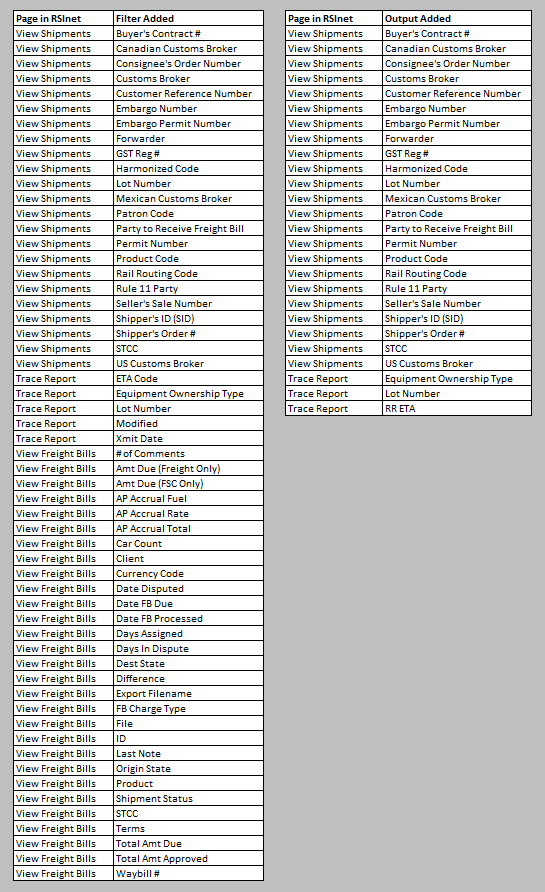 |
2/17/2017 | 17.1 |
| “Dispute” Widget Fix | Dashboard | A correction to the logic that pulls in Freight Bills into the Dispute Widget on the Dashboard. Will show all Freight Bills in Dispute status that are assigned to your user | 12/29/2016 | 16.8 |
| “Fleet” Filter fix | View Service Logs | The “Fleet” filter on the View Service Logs page has been updated to add the filtering options for “Equal (with Subfleets)” and “Not Equal (with Subfleets)” | 12/29/2016 | 16.8 |
| Freight Accrual and Freight Paid Reporting Enhancements | Reports | If RSI manages freight on your behalf, there will be a set of 4 new Accrual and Paid reports that have a multitude of filtering options. See brief description to each of the New Reports below. Contact your Customer Rep if you want more details or would like to schedule report distribution.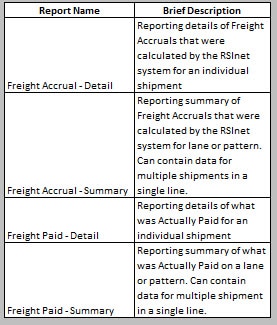 |
12/29/2016 | 16.8 |
| “Shipment Type” field added to Pattern Pages | Patterns / Data Visualization | “Shipment Type” dropdown menu has been added to the New/Edit Pattern pages. Users can categorize the “Shipment Type” at the pattern level. Shipments created from these patterns will be set with this “Shipment Type”. Using this feature will provide additional summarizing abilities on Data Visualization reporting tools in RSInet | 12/29/2016 | 16.8 |
| Filter and Output Additions | Multiple | New Filters and Outputs have been added to multiple RSInet pages. These are features you access by using the filter link (funnel), or when you edit a saved report in RSInet. Please refer to the image below for a list of all new Filters & Outputs and what pages they have been assigned.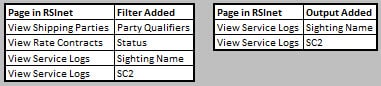 |
12/29/2016 | 16.8 |
| Filter and Output additions | Multiple | New filters and outputs have been added to multiple RSInet pages. These are features you access by sing the filter image funnel link, or when you edit a saved report in RSInet. Please refer to the image below for a list of all new filters and outputs and what pages they have been assigned. 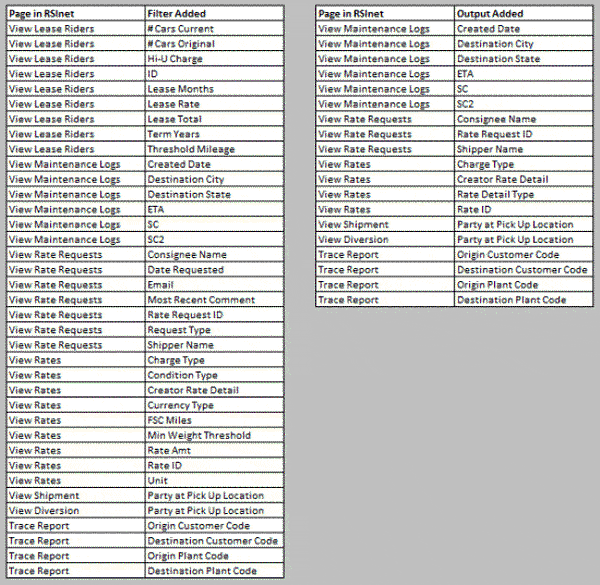 |
9/16/2016 | 16.7 |
| “Freight Rate” Report added | Reports | Report showing Rate Details, Basic Pattern info and number of moves (shipments) for each pattern in RSInet. Pattern must have rates tied to it and must have had shipments entered using the pattern during the date range set in the report in order for the lane data to display. | 9/16/2016 | 16.7 |
| Edit Maintenance Log Bug Fix | Reports | Fixed a bug where user was not able to save a maintenance log if the associated equipment was inactive. Now able to edit and save maintenance logs independent of the status of the equipment. | 9/16/2016 | 16.7 |
| Attachments (“Files”) Functionally | Maintenance & Service Logs | RSInet users with “Admin” rights for the View Maintenance Logs page and the View Service Logs pages are able to upload/save and download files (attachments) from associated logs. | 9/16/2016 | 16.7 |
| “Car in Interchange” Service Log added | Customer SVC | The new Customer Service Log type “Car In Interchange” has been added to indicate a service delay while Equipment is being transferred between 2 carriers. This Auto-Open service log will ope non Equipment that (1) has not moved in 48 hours and (2) has either the Junction Delivery (J) or Junction Received (R) sight codes. | 9/16/2016 | 16.7 |
| “Party at Pick Up Location” added to Reports | Multiple | Output columns for “Party at Pick Up Location” have been added to the Detention Report & Freight Accrual Report in RSInet. This is for the upcoming transition from “Ship From” to “Party At Pick Up Location” – see note below**. | 9/16/2016 | 16.7 |
| “Ship From” Party Qualifier disabled | Shipping Parties | The “Ship From” check box has been removed from the Qualifier section of Shipping Parties in RSInet. The “Party at Pick Up Location” Qualifier is to be used in place of “Ship From” for indicating the company that physically handles the shipment at rail origin, when Shipper is not at rail origin. Does NOT effect Shipping Parties previously set with the “Ship From” Qualifier. This is for the upcoming transition from “Ship From” to “Party at Pick Up Location” – see note Below**. | 9/16/2016 | 16.7 |
| Party At Pick-Up Location Filter and Output additions | Multiple | The Filters and Outputs for the shipping party qualifier of “Party at Pick-Up Location” have been added to the View Patterns, View Shipments, View Diversions & Trace Report pages. Users will be able to use these features to find associated shipping parties, similar to the current process for Ship From parties. | 8/19/2016 | 16.6 |
| View Pattern page Filter and Output additions | View Patterns |
New Filters and Outputs have been added to the View Patterns page. These are features you access by using the filter image funnel link, or when you edit a saved report in RSInet. Please refer to the image below for a list of all new Filters & Outputs.
|
8/19/2016 | 16.6 |
| Enhanced “EDI Info” Widget | Dashboard | The “EDI Info” Widget has been enhanced to better clarify the Status of EDI Shipments sent from RSInet – Looking specifically at “Today” and “Yesterday”. The widget will display counts of EDI Shipments: Submitted, Accepted (without errors), Accepted (with error/corrections), Rejected, Unknown Status. Along with showing shipments With and Without waybill #s received from Railroads. See screen shot for details. |
7/22/2016 | 16.5 |
| More detail added for EDI Acknowledgements | View Shipment Acknowledges* | Removed the generic “Ack Code” & “Comment” columns and replaced with more specific columns for the different types of Acknowledgements (997 & 824). New Fields: 997 Ack Code, 997 Comment, 824 Ack Code, 824 Comment. *This feature also translates into the EDI History section in the Edit Shipment page/action. | 7/22/2016 | 16.5 |
| Enhanced Shipment Volume Report | Reports | Added Filters for: L/E Status, Creator, Freight Accrual, Unit Train, Multi-Product and Rate Contract (has data). Also added was the ability to Group on multiple criteria. Also fixed some formatting and column name issues. | 7/22/2016 | 16.5 |
| Suppress (Block) Customer Service Logs | Manage Fleets, Service Logs | Ability to suppress Auto-Open Customer Service Log from generating for specified fleets and the related equipment. Feature can be toggle on/off at the “Manage Fleet” page by clicking the “View Details” button for the selected fleet, clicking the “Edit” button, then using the “Monitor Fleets” check box and saving. Checked = Service Logs are Enabled for equipment in this fleet; Unchecked = Service Logs are Suppressed for equipment in this fleet. Newly Created fleets will have the feature enabled by default. Also upon release of this feature, all existing fleets will be enabled. Users will have to manually toggle the feature. | 7/22/2016 | 16.5 |
| Disclaimer | Shipments | Disclaimer has been added to all Shipment Submission pages (New Shipment, Ship Sales Order, Preview BOL, etc.). Disclaimer: “By submitting this shipment, I ( [users first & last name] ) declare that the contents of this shipment are fully and accurately described above and are in all respects in proper condition for transport according to applicable governmental regulations. This is in accordance with 49 CFR § 172.201.” | 7/22/2016 | 16.5 |
| Filtering Tool Added to RSInet Pages | Patterns and Contracts | The filtering tool |
5/13/2016 | 16.4 |
| New Filters and Outputs | View Patterns | New Filters and Outputs have been added to the Report Filtering and Page Filtering options available in RSInet. These are features you access by using the  |
5/13/2016 | 16.4 |
| Enhanced Excel Output | All Sections | The Excel output feature in RSInet has been upgraded to handle filtering and sorting natively – without the need for reformatting outputting the data. This replaces the previous Excel output in most RSInet pages and RSInet generated reports. There are some limitations of this feature with “Canned” reports generated from SQL (i.e. Transit Report, Shipment Volume) | 5/13/2016 | 16.4 |
| File Attachments | Leases | The tool to attach files has been added to the Edit Lease pages in RSInet. You can now upload files to the Lease saved to RSInet. | 5/13/2016 | 16.4 |
| STCC in Edit/View Shipment | View Shipments | The STCC has been added to the Product Information Section of the View/Edit Shipment page (Accessed from: Shipment Tab -> View Shipments Page/Link -> Edit (or View) Shipment Action).  |
4/8/2016 | 16.3 |
| 15 Minute Increments for Reports | Saved Reports | The Report Scheduler is now available to send reports in 15 minute increments. Previously set in 1 hour increments. (Accessed from: Reports Tab -> Saved Reports Page/Link -> Edit Subscription Info Action) | 4/8/2016 | 16.3 |
| Fixed Sorting for Attachment Dates | Multiple Pages | Fix was put in place to address an issue with how the ‘Date Created’ & ‘Date Modified’ columns were sorting for File Attachments. This fix is for any page where there is the File Attachment option. | 4/8/2016 | 16.3 |
| Shipment History Tab | View Shipments | Shipment History Tab added to Edit Shipment Action. This will show the history of Edits, Cancellations and Reinstatements for the shipment. Along with the user who performed them and any reason given. (Accessed from: Shipment Tab -> View Shipments Page/Link -> Edit (or View) Shipment Action).  |
4/8/2016 | 16.3 |
| New Filters and Outputs | Multiple Pages | New Filters and Outputs have been added to the Report Filtering and Page Filtering options available in RSInet. These are features you access by using the  |
4/8/2016 | 16.3 |
| Larger View of “Canned” Reports | Reports (non-trace) | The display of the “Canned” Reports in RSInet has been enlarged. Pop-up view removed. These are all the reports that appear below the “Saved Reports” link under the Reports tab. Sample of “canned” reports are the ‘Pipeline Report’, Shipment Volume & Detention Report. All reports similar to these will have expanded views in RSInet. | 4/8/2016 | 16.3 |
| STCC in Edit/View Patterns | View Patterns | The STCC has been added to the Product Information Section of the View/Edit Pattern page (Accessed from: Patterns Tab -> View Patterns Page/Link -> Edit (or View) Pattern Action).  |
4/8/2016 | 16.3 |
| Set Specific Origin/Destination | Patterns | Ability to change the Origin City, St, Country and/or Destination City, St, Country at the pattern level, without having to change that info on a party tied to that pattern. All Origin/Destination data was previously driven by the data saved to parties tied to a pattern. Now you can override that Origin/Destination data in the Routing Section of the Edit Pattern page. By default the Origin/Destination data will pull from the Origin/Destination Party info, but that can be overridden by this feature. Userful if the Rail Station City is different from the Physical Location City.  |
4/8/2016 | 16.3 |
| New Filters and Outputs | Multiple Pages | New Filters and Outputs have been added to the Report Filtering and Page Filtering options available in RSInet. These are features you access by using the |
3/4/2016 | 16.2 |
| Equipment Lease Rider Report | Reports | A new report that outputs Active Equipment with current Lease Rider Information. This is located in the Reports tab in RSInet. | 3/4/2016 | 16.2 |
| Lading Value Corrections | New Shipments | Calculation corrections made to this function to properly account for the different units of measure (KG, Lbs., MT). | 3/4/2016 | 16.2 |
| Rate Creation Details | Rate Details | Added “Created Date” and “Creator Name” to the Rate Details in RSInet. This may not necessarily be the creator of the Rate itself. | 3/4/2016 | 16.2 |
| Attachments Enhancement | Multiple Pages | Date Created and “Date Modified” details added to the columns displayed for attachments in RSInet. This will display on any page that has an attachment option. Will show when the attachment was added or changed. | 2/12/2016 | 16.1 |
| New Filters and Outputs | View Equipment | New Fields added to the New/Edit Equipment pages – see PDF below. Filters and Outputs options have also been added to the View Equipment page for these added fields.  |
2/12/2016 | 16.1 |
| New Service Log Type | Customer Service Logs | Customer Service Log type of “Load Shift” has been added to the Auto-Open Customer Service log process. The system will create a more detailed Bad Order (B) log when we receive a CLM that meets the criteria. This will also be available for manual selection in the Customer Service logs. *note that feature availability depends on RSI services provided. | 2/12/2016 | 16.1 |
| ‘Run It Now’ Report Option | Reports | Ability to run a Saved Report on demand from RSInet that will be sent to your email address. The “Run It Now” button will be on the Edit Subscription page for a Saved Report – in the Subscription Schedule section.  |
2/12/2016 | 16.1 |
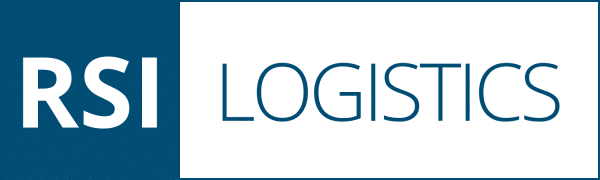
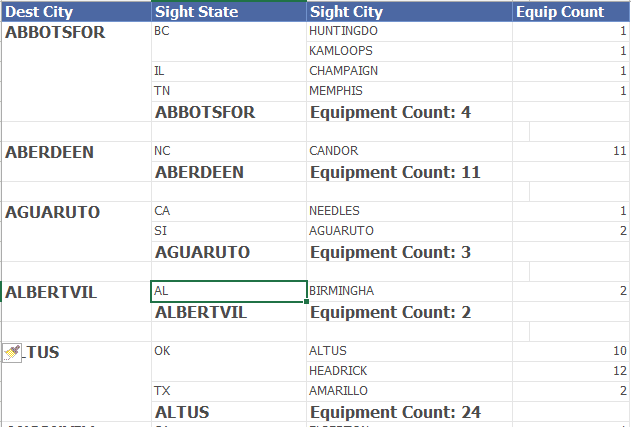
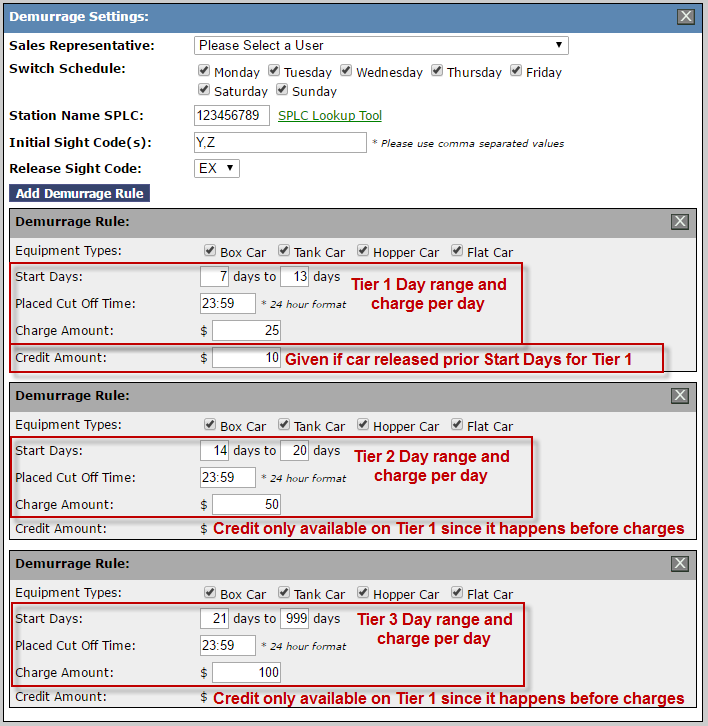
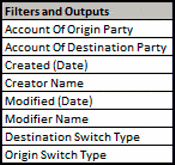

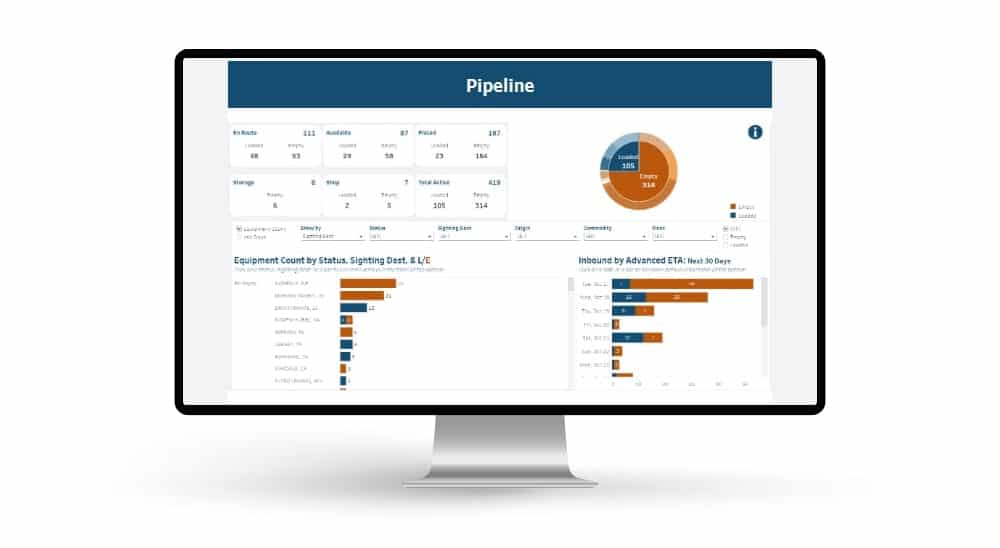 Automated exception reporting of the railcar tracking data makes it easy to identify and troubleshoot jeopardized shipments, thereby enabling you to provide better service to your stakeholders.
Automated exception reporting of the railcar tracking data makes it easy to identify and troubleshoot jeopardized shipments, thereby enabling you to provide better service to your stakeholders.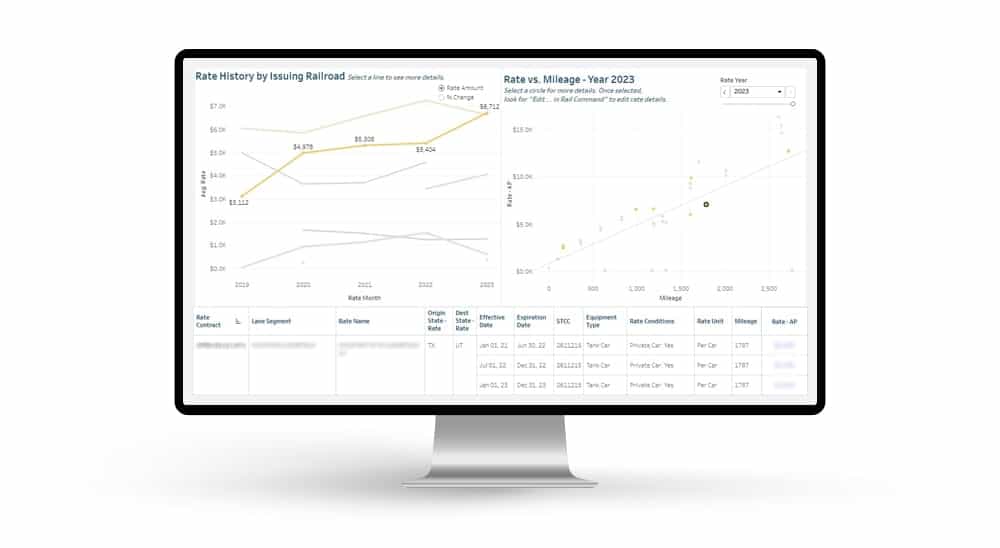 Receive notification of pending rate expirations. Tariff changes and fuel surcharges can be automatically updated.
Receive notification of pending rate expirations. Tariff changes and fuel surcharges can be automatically updated.