RSInet Internal Release Announcements Archive
|
Previous Enhancements and Bug Fixes for RSInet (Internal) |
||||
|---|---|---|---|---|
| Title | RSInet Section(s) | Description | Go Live Date | Release Version |
| Freight Bill Enhancements | Accounting |
Added two minor features to the View Freight Bill page. Added optional output and filter options for “Party to Receive Freight Bill”. This will show and allow users to filter on the related “Party to Receive Freight Bill” for any shipment tied to the Freight Bill. This is based on the shipment stored in RSInet (if exists). Added filter option for “Accessorial Bill?”. This will filter data on the related output.
|
3/11/2021 | 20.8 |
| Estimate Status Filter Enhancement | Maintenance |
Added “Is Empty” and “Is Not Empty” to the options for the Estimate Status filter. These options look to see if the Estimate Status field is populate or not for the record
|
3/11/2021 | 20.8 |
| Lease Rider Rate Bug Fix | Equipment Lease |
Fixed a bug that was allowing the Current Lease Rate value to drop from the UI when the Lease Rider has expired (Expiration Date in the past). Going forward this Current Lease Rate value will remain on the UI regardless of Expiration status of the Lease Rider
|
3/11/2021 | 20.8 |
| Approval Amount bug fix | Accounting |
Fixed a bug that was incorrectly clearing out “Approved” amounts when Freight Bills were being updated from OK to Pay status to Dispute status. Going forward changing the status from/to any other status should retain the values stored in “Approved Amnt”, “Approved Fuel Amnt” and “Total Amt Approved” fields.
|
3/11/2021 | 20.8 |
| Split Multicar Shipment Functionality | Shipments |
Added a feature that will automatically split a mutlicar shipment into individual single car shipments. Feature must be enabled on the related pattern prior to manual shipment creation in RSInet To Enable Feature on any Pattern just select the “Split Multicar Shipment” checkbox in the Miscellaneous section of the Pattern form. Going forward any Multicar Shipment created from this pattern will be split into individual shipments automatically behind the scenes – no additional users actions needed. Note, if pattern set with this feature, all finalized shipments will be single cars – there is no way to create a true multicar shipment on patterns with this feature and would need to be disabled or another pattern would need to be created. When a shipment is created on a “Split Multicar Shipment” pattern there are a few things that happen behind the scenes.
Please reach out to your Client Representative for more details on this feature.
|
3/11/2021 | 20.8 |
| All ETA Report Feature | Reports |
Added “All ETAs Report” that will provide the most recent ETA data we collect and/or generate for a piece of Equipment. This ETA data is provided in separate fields based on the source of the ETA. The report also provides information on ETA Source and Type (predictive). You can search for specific Equipment(s) using the Equipment filter or just run it to see results for all equipment for that Client. Notable Report field details below. Masked ETA:
CLM Provider ETA:
CLM Provider:
Is Railinc Predictive ETA:
RSI Predictive ETA:
Calculated ETA:
Original ETA:
Notes:
|
12/14/2020 | 20.7 |
| Demurrage Report Bug Fix | Demurrage | Fixed a bug that was providing duplicate rows of demurrage reporting.
Going forward demurrage reporting should only show charges for rules that specifically match the Shipment L/E status, Hazmat Status and any other related Demurrage Rule settings.
|
12/14/2020 | 20.7 |
| Duplicate Shipment Check Enhancement | Shipments |
Added additional notation and links to the Preview BOL page ‘Duplicate Shipment Check’ Validation. When you submit a shipment for Equipment that has already been shipped in RSInet in the last x days this “Duplicate Shipment Check” Validation will provide you notification of this conflict on the Preview BOL page. If Equipment has been shipped within ‘x days’ value then the Preview BOL page will:
Note: “x days” is set on the New Shipment page. It defaults to 15 days, but can be adjusted before summitting.
|
12/14/2020 | 20.7 |
| Equipment Reporting Enhancements | Equipment |
Added entry fields and related outputs and filters to the Equipment pages to enhance reporting. New Data Entry Fields (New/Edit Equipment pages):
Optional Outputs & Filters (View Equipment page):
Please reach out to your RSI contact for more details on each field usage.
|
12/14/2020 | 20.7 |
| ETA Enhancements | Multiple |
Added multiple new features and logic related to ETAs: ETA Source on Trace Report Pages:
“Calculated ETA” for all EDI 417 (waybill) Generated shipments:
RSI Predictive ETA when ETA Code blank:
|
12/14/2020 | 20.7 |
| Maintenance Enhancements | Maintenance |
Added a couple features to the Maintenance section of RSInet Update Car and Equipment Status when arrival at shop: When equipment arrives at a shop, the system will recognize this and update the Car Status on the Maintenance Log and update the Equipment Status for the related Equipment This will be done when all criteria below are met:
When all that happens the system will:
Added “Edit Maintenance Detail” action to View Maintenance Detail page:
Added Filters and Outputs to View Maintenance Details page:
|
12/14/2020 | 20.7 |
| Service Log Note Bug Fix | Service Logs |
Fixed a bug that was preventing the Service Log Notes from showing in the View Service Logs page when the Service Log is Inactive. Going forward we will show the Service Log notes on the View Service Log page when Service Log is Active or Inactive
|
12/14/2020 | 20.7 |
| View Freight Bill Enhancement | Accounting | Added ‘Modifier’ Filters and Outputs to View Freight Bill page to enhance reporting:
|
12/14/2020 | 20.7 |
| Approval Amounts Bug Fix | Accounting | Fixed a couple bugs that was preventing the Approval Amounts from being updated after FB was Approved.
|
12/14/2020 | 20.7 |
| Block BOL Notification Enhancement | Shipments | Added logic that will prevent emailed BOLs from being sent on shipments entered with a Ship Date that is 2 or more days before “today”.
|
12/14/2020 | 20.7 |
| BOL Validation Enhancement | Accounting | Added Validation to the View FB Page that will ensure the Shipment BOL # and Freight Bill BOL # match when updating status to OK to Pay.
|
12/14/2020 | 20.7 |
| FB Import Enhancement – GLC | Accounting | Added more format logic to the Import Freight Bill Tool on the New Freight Bill page in Accounting section:
|
12/14/2020 | 20.7 |
| View / Create Invoice Enhancement | RSI Admin | Added Received Date field, output and filters to Invoice pages in RSI Admin to aid in recording and reporting details.
|
12/14/2020 | 20.7 |
| Negative Days Held / Demurrage Days Bug Fix | Demurrage |
Fixed a bug that was providing negative “Days Held” values on Demurrage reporting when dates used in calculation were null/blank. This has been resolved to ensure negative day values will not show on Demurrage Reporting. Also we have renamed this field to “Demurrage Days” to better represent the data shown. This value represents the days between the Demurrage Start Date and Demurrage End Date
|
10/22/2020 | 20.6 |
| Shipment/Delivery Window Enhancement | Shipments |
Created Shipment/Delivery Window process to track the shipment inception and completion based on a window of days at the beginning and/or end of shipment. Summary:
Features:
Process Overview:
xamples:
Please reach out to your RSI Representative to enable this process or if you have further questions.
|
10/22/2020 | 20.6 |
| Hazmat Contact Bug Fix | Shipments |
Fixed a bug where the “Hazmat Contact” field was not present for hazardous shipments on the Edit or View Shipment Actions (View Shipment page). The “Hazmat Contact” field was also not showing on New Shipment page when an error occurred while submitting a hazardous shipment. Both bugs have been resolved and the “Hazmat Contact” field should appear on all New, Edit and View Shipment pages for hazardous shipments. Note: This “Hazmat Contact” is the person certified to submit hazardous shipments to carriers (not related to the “Hazardous Materials Contact” in Products)
|
10/22/2020 | 20.6 |
| Default Shipment Reference Bug Fix | Shipments |
Fixed a bug that was not allowing the addition of Default or Custom Extended References on the Client level (was not an issue on the Pattern level feature). Clicking the Green “+” to add a Reference was not providing and fields to select the Reference Qualifier and enter Reference Value. This has been resolved and the RSI Super Admins should be able to add Default or Custom Extended References on the Client pages going forward.
|
10/22/2020 | 20.6 |
| Load Shift Log Enhancement | Load Shift Log Enhancement |
Added logic that will automatically close a “Load Shift” Service Log once the equipment begins to move again. “Load Shift” Service Logs will be inactivated when we get a Sighting Code that is NOT a “B” (Bad Order) or “G” (Bad Order Resolved) after the Log was created. This is similar to the way we already automatically close “Bad Order” Service Logs.
|
9/3/2020 | 20.5 |
| Multiple Maint Log Enhancement | Maintenance |
Added a feature that will allow users to create multiple Maintenance Logs at once. This process is similar to the Add Multiple Equipment feature.
Process:
Notes:
|
9/3/2020 | 20.5 |
| File Name Field Enhancement | Accounting |
Added the “File Name” output to the View Freight Bill page. This displays the name of the most recently added file to the Freight Bill in RSInet. There is a related filter for this output as well.
|
9/3/2020 | 20.5 |
| ETA Bug Fixes | Multiple |
Fixed a variety of bugs related to ETAs: Fixed a bug where the ETA Logic was preventing ETAs from showing that were up to 24 hours in the future. So if an ETA was for ‘today’ users did not see it. This has been corrected and ETAs with a date of ‘today’ will show going forward Fixed a bug that was causing the same ETA date (from the most recent sighting received) to show as ETA for all sightings in sighting searches. This was limited to ETAs from CLM Providers. Going forward the sighting searches will show the correct ETA values for all sightings (most recent and historical) Fixed a bug where the “Last Sightings” box (in Most Recent Sightings search results) was not applying the RSI Predictive ETA properly. This allowed for different ETA value to show here compared to other ETA values in RSInet. Going forward the “Last Sightings” box follows the same rules as all other ETA fields in RSInet and will show the RSI Predictive ETA when rules allow.
|
9/3/2020 | 20.5 |
| FB Status Change Enhancement | Accounting |
Added logic to prevent FB from being marked for export if it has been previously exported. Logic is looking at the FB History and if a FB has previously been set to Status of “Dispute” AFTER it was also previously assigned to “OK to Pay (Exported)” status then the system will prevent assigning to Status “OK to Pay (Exported)” again. Basically users cannot assign a FB to “OK to Pay (Exported)” status if it was previously in “OK to Pay (Exported)” status and then moved to “Dispute”.
|
9/3/2020 | 20.5 |
| Equipment Maint Tab Bug Fix | Equipment |
Fixed a bug that was preventing the “Open EM Logs” tab and “Closed EM Logs” tab from displaying data if you moved to any other tab and then returned to the first tab again (within the Edit/View Equipment page). Going forward these tabs will retain data at all times. These are located at the bottom of the Edit or View Equipment Actions, accessed from the View Equipment page.
|
9/3/2020 | 20.5 |
| Import FB Date Bug Fix | Accounting |
Fixed a bug that was preventing dates from being properly applied in the Import Freight Bill Tool. This is related to a multitude of short line freight bill formats. This was generally limited to dates in 2020. We also addressed a bug with applying the destination from the Import Freight Bill Tool as well. Going forward the Year and Destination City should be properly applied from short line FB formats that have already been implemented for the Freight Bill Import tool
|
9/3/2020 | 20.5 |
| ETA Date Logic Enhancements | Trace Reports, Sightings |
We have overhauled our ETA logic to provide more accurate and constant “RR ETAs” across RSInet. This is in addition to our current “RR ETA” logic that is already working to provide a single ETA from multiple data sources. Below is a detailed list of the basic logic and what we are enhancing for the “RR ETA” logic. This only applies to the “RR ETA” field in RSInet – other ETA fields such as Calculated ETA are generated in a different process. Please reach out to your RSI Rep for more details if needed.
Normal Hierarchy: The logic for “RR ETA” output field is setup in a hierarchy based on the source of the ETA data. We have added some business rules that supersede this normal hierarchy (providing a more accurate ETA data that wouldn’t normally be seen due to the basic hierarchy applied). We have also added some business rules that apply to the “RR ETA” field globally across RSInet, applied after the hierarchy logic has selected an ETA to use. CLM Mask ETA:
CLM Provider ETA:
RSI Predictive ETA:
Business Rules that supersede the Hierarchy: These rules will apply the RSI Predictive ETA in place of the CLM Provider ETA, where normally the CLM Provider ETA would be shown due to the hierarchy. The Predictive ETA needs to exist (be generated) and date needs to be in the future to show.
Business Rules that apply across all RSInet: These rules are applied across RSInet after the hierarchy logic has selected an ETA to use
|
7/1/2020 | 20.4 |
| View FB Action Enhancement | Accounting |
We have added Actions to the View Freight Bills page to allow quicker access to highly used tabs and sub-pages that normally take a few clicks to get to. These actions are available under the Actions link on each row (FB) in View Freight Bill pages if criteria below is met. Added actions are:
Shipment Pattern:
Rates and Accrual:
Car History:
Disputes:
|
7/1/2020 | 20.4 |
| Grouping by STCC Enhancement | Trace Reports |
We have added “STCC” to the grouping options available on the Grouped Trace Report. This works similar to other existing grouping options. Based on your selection in the “Summarize Data By” dropdown in Grouped Trace Report the results will be returned with data grouped by that option. In this case all results will have groups based on STCC tied to the most recent shipment in RSInet. Note that movements without a related shipment will show a previous shipment’s STCC Code. This mostly happens with empty moves without a related empty shipment in RSInet – they will show the previous loaded shipment’s STCC.
|
7/1/2020 | 20.4 |
| Margin Client Pattern Rates Bug Fix | Rates |
Fixed a bug where clients with a Client Rate Type of Margin were not showing data in View Pattern Rates page for some outputs. This has been corrected and going forward fields below should show related data when data is stored. Corrected Fields:
|
7/1/2020 | 20.4 |
| Log Description Update | Service Logs / Trace Reports |
We have updated the Descriptions that are generated for Auto-Open service log types of Hold/Delay and Bad Order to have more detail. These will show in the Trace Report in the Note output until a new note is added. This will always show in the Description field in the Service Log pages. Hold/Delay:
Bad Order:
|
7/1/2020 | 20.4 |
| New Demurrage Reporting Features | Demurrage |
We are beginning to roll out our new Demurrage Reporting Process. This release will contain the New Demurrage Reporting tools for all to use – Internally and Externally. While internally we will be ensuring user interfaces for the New Demurrage Rule, Edit Demurrage Rule and View Demurrage Rules pages are working entirely as expected prior to rolling out to all users in the near future. Note: These new Demurrage Reporting tools work with an entirely different dataset then what is used for the current “Loaded Demurrage Report” and “Empty Demurrage Report” that many clients use (Reports tab of RSInet).
Main Features: Carrier Demurrage Detail Report
Carrier Demurrage Report Summary
New Carrier Demurrage
View Demurrage Rules page
Please reach out to your Client Representative for more details and transition information
|
6/11/2020 | 20.3 |
| DOT Rate Condition Enhancement | Rates |
We have updated the process that handles the Rate Details with DOT rate conditions. We are now only using the first set of alphas and first set of numbers of the DOT Tank Car Class Codes going forward (i.e. “DOT 111”). Prior to this change the process was also using the second alpha that is located after the first set of numbers (i.e. “DOT 111A” or “DOT 111J”). The Rates Department determined that the carriers are NOT parsing rate values based on that second alpha (i.e. the “A” after “DOT 111A”) so it was determined it would be better not to use it. This change allows for broader DOT rate detail management with less workload because the DOT Condition choices cover broader DOT code groups. For example, with new logic a rate detail with DOT 111 will be applied to any car with DOT Code starting with “DOT 111”. Prior to this the logic for a rate detail would need to be applied for DOT 111A, DOT 111J, etc. to cover any car with DOT Code starting with “DOT 111”. Otherwise those Rate Details would only be applied to the Equipment with DOT Code that included that second alpha (“DOT 111A”). The only change you will notice in RSInet is that the DOT Condition values dropdown will have less options now that it only contains the DOT Codes without that second alpha set (“DOT 111”). While not necessary, previously created rate details that use the DOT conditions should be reviewed to see if they should be transitioned to this new process – old rate details should be inactivated and new rate details added for the broader DOT code values.
|
6/11/2020 | 20.3 |
| Waybill Monitoring Enhancement | Rail Monitor / Shipments |
We have added logic to the process that applies Waybill #s to related shipments. This added logic will use the Waybill # from a CLM related to the shipment, when we don’t get a Waybill # from EDI Acknowledgments. This will also help with the Waybill Monitor process in Rail Monitor by providing an accurate Waybill # to more shipments that may not get them via EDI Acks. This CLM Waybill # logic is in addition to the existing logic that captures the Waybill # from EDI Acknowledgements Rules: The Waybill # from EDI Acknowledgements will always take precedent
Business Rules for CLM Waybill #:
Note that we cannot guarantee a Waybill # for every shipment using this process, even with the added logic. There are times we get no Waybill on EDI Acks or on related W/X CLMs.
|
6/11/2020 | 20.3 |
| Preview BOL Buttons bug fix | Shipments |
Corrected issues with the “Return to Shipment” and the “Submit and Add New” buttons on the Preview BOL page. Submit and Add New bug was preventing EDIs from being sent to carriers on any subsequent shipment when this button was used. It was also preventing edit capabilities within the Product fields on Subsequent shipments (New Shipment page). Both issues have been resolved. Return to Shipment bug was causing some selections made on the New Shipment page to revert to pattern defaults. This has been corrected and the fields below will retain selected/entered data when using the Return to Shipment button going forward:
|
4/8/2020 | 20.2 |
| Contact Email Character Limit extended | Contacts | Updated the character limit on Email fields for Contacts to be 320 characters. Previously was set at 50. Proper email format still required. This was updated for:
|
4/8/220 | 20.2 |
| Mass Update Logs Enhancement | Customer SVC | Added multiple enhancements to the Mass Update tool in the View Service Logs page:
|
3/16/2020 | 20.1 |
| Idle Days in Quick Search Bug Fix | Dashboard |
Fixed a bug that was preventing the Idle Days value from showing in the Last Sighting section of the Most Recent Sightings search. Going forward the Idle Days value will show in the Last Sighting section of the Most Recent Sightings search. This search is available on the Dashboard and also from an Actions on other pages in RSInet.
|
3/16/2020 | 20.1 |
| Is Potentially Late Enhancement | Reports |
Updated the logic for the Is Potentially late field available for Trace Report and Report created from Trace Report pages. Going forward if the current Sighting Code (SC) is Actual Placement (Z) then the Is Potentially Late value will be “No”. This logic was added because when equipment is in Actual Placement (Z) status the trip is complete and cannot be “Potentially Late”.
|
3/16/2020 | 20.1 |
| Rule 11 Party Validation Enhancement | Patterns |
Updates applied in a couple places to address the need to have Rule 11 Shipping Parties in order based on Routing and Party Billing information set in the Pattern. Some carriers are correcting on their end and had proposed possible future charges for performing this manual correction on their end going forward. This also prevents delays in waybill generation due to these corrections needed on the Carrier side.
Added Validation to the New and Edit Pattern pages that sets the Rule 11 Party order based on Parties selected in the Party Billing Section and also the order of the related Carriers in the Routing section.
Separately we updated the EDI Generator to order the Rule 11 parties per party list order set in the database.
|
3/16/2020 | 20.1 |
| Rate Request Validation Bug Fix | Rates |
Updated field length restrictions in New and Edit Rate Request pages to allow Parties with names that are more then 50 characters in the “Select Shipper” and “Select Destination” dropdowns without throwing error when saving. Length restrictions now match the field restrictions for the Party Names themselves. Going forward any party selected via dropdown should have no issues when saving.
|
3/16/2020 | 20.1 |
| Return to Shipment Bug Fix | Shipments |
Fixed a bug were multiple fields in the New and Edit Shipment page would drop data that had been applied after using the Return to Shipment button on the Preview BOL page to make corrections. When on the Preview BOL page and the “Return to Shipment” button was selected, the New/Edit Shipment form would return without data in the fields below (reverting to a default or blank). Going forward these fields will retain data applied when using the “Return to Shipment” button from the Preview BOL page. Fields that dropped data or reverted were:
|
3/16/2020 | 20.1 |
| FSC Value Bug Fix | Fuel Surcharge |
Fixed a bug that was preventing the Fuel Surcharge Value (FSC) showing in the View Fuel Surcharge page in the corporate website if that value was over $0.99. Going forward the FSC Table in the Corporate website will show values up to $10.00
|
3/16/2020 | 20.1 |
| Edit Shipment Bug Fix | Shipments |
Fixed a bug that was preventing the save of the Edit Shipment action page under certain conditions.
Conditions:
This bug was incorrectly causing an error message and prevent saving when it should allowed the save. Going forward users will no longer hit this incorrect error when performing a save of an Edit Shipment action under the stated conditions above
|
3/16/2020 | 20.1 |
| Equipment Lease Rider Enhancement | Equipment Leases |
Updated functionality to allow users to decide if they show Lease Rider data for Current, Future or Expire (Past) Riders – or any combination of the 3. The Report had previously been setup to only show current data. Options:
|
3/16/2020 | 20.1 |
| Shipment Volume Report Enhancement | Reports | Updated the functionality by adding an Equipment “Ownership Type” Dropdown Filter where user can select one or more Equipment Ownership Types
|
3/16/2020 | 20.1 |
| EDIs in All Caps | n/a |
Updated the EDI Generator to ensure data is in All Caps formatting when creating the EDIs. This will work no matter what format the data was entered and/or stored as. This was put in place because a carrier (WE) was going to charge $200 per EDI that needed to be updated to be in All Caps. We felt others may follow so we implicated this for all EDI 404 transactions.
|
3/16/2020 | 20.1 |
| FB Import Date Bug Fix | Accounting |
Fixed a bug that was pulling in the Ship Date in the wrong format for Freight Bills from some short lines when using the Import Bill Tool in Accounting pages. Going forward the Ship Date will be properly for noted Short Line Freight Bills imported using the tool, including the Carrier WE. Any carrier not specifically noted and examples provided may not be addressed.
|
3/16/2020 | 20.1 |
| Equipment Displayed in Shop Detail | Maintenance |
Added the Equipment to the top of the “Shop Detail” pages. This change was made in order to streamline shop detail updates on popup windows and avoid system errors.
|
11/21/2019 | 19.8 |
| “Ownership Type” Output Addition | Shipments |
Added a “Ownership Type” Output and Filter to View Shipments page. Users can access the output/filter to enhance your reporting options for shipments.
|
11/21/2019 | 19.8 |
| “Potentially Late” logic Update | Trace Report | Added multiple logic improvements to improve the overall accuracy of the “Is Potentially Late” Output column:
|
11/21/2019 | 19.8 |
| Auto Fill Dates Enhancement | Maintenance |
Added logic that will auto-populate the Maintenance Log fields based on data entered in the “Date Scheduled” field. This feature is only available when using the Maintenance Type “BRC – Running Repair”. Date copied from Date Scheduled to other fields:
|
11/21/2019 | 19.8 |
| Sales Order Product Bug Fix | Shipments |
Fixed a small bug preventing New Products from populating when Pattern is changed on the Ship Sales Orders page. Moving forward this dialogue should populate properly.
|
11/21/2019 | 19.8 |
| Zip “+ 4” Field Enhancement | Patterns |
Added an optional “+4” extension to the postal code field. This is used when creating a new shipping party or editing an existing one. Should allow for greater shipping flexibility
|
11/21/2019 | 19.8 |
| DOT Rate Condition Enhancement | Rates |
Added ability to accrue separate rate values for different DOT Conditions (usually defined in the related Rate Contract set by the carrier). RSInet can now use the Equipment “DOT Tank Car Class” code and accrue only the related Rate Detail with the same DOT Code. Notes:
|
11/21/2019 | 19.8 |
| CLM Mask Functionality Restored | Trace Report |
The CLM Masking functionality returns with better performance. Also addressed a few minor bugs related to the End Dates not getting set properly. Use of tool has not changed. If you need more info please see the write up in the Announcement Archive in Release 18.2 or contact your Logistics Rep.
|
11/21/2019 | 19.8 |
| Subscriber Name Bug Fix | Reports |
Fixed a bug that was preventing the “Subscriber Name” from being populated when contact groups were being used in the Subscription Report. Moving forward the Group Name will be displayed on the Subscription Report along with the individual contacts within that Group. Each will be on its own line.
|
11/21/2019 | 19.8 |
| FB Import Bug Fix | Accounting |
Fixed a minor bug occurring when using the FB Import Tool. Problem was occurring when some files being imported had a different format. Going forward this will no longer be a limiting factor.
|
11/21/2019 | 19.8 |
| Marked as Paid Bug Fix | Maintenance |
Fixed a bug where Maintenance Invoices were being marked as “Paid” without actually going to Epicor or being paid. Going forward added logic will check for existing Shop Details before marking “Paid”. If no related Shop Details exist then Maintenance Invoice will not be marked “Paid”.
|
11/21/2019 | 19.8 |
| “Invoice Total” Logic Update | Maintenance | Fixed a bug that was causing a New Maintenance Invoice to be created when a Shop Detail was edited and did NOT contain an Invoice Total. Going forward the system will require an Invoice Total on the Shop Detail. | 11/21/2019 | 19.8 |
| Idler Rate Accrual Bug Fix | Rates |
Fixed a bug that allowed Non-Idler Rates to be applied to Idler cars and vice-versa (Idler rates tied to Non-Idler cars). Going forward the accrual process will only apply Idler Rates to Idler cars, and apply Non-Idler rates to Non-Idler cars.
|
11/21/2019 | 19.8 |
| Equipment Validation in Fleets Bug Fixed | Equipment |
Fixed a bug where “Fleet Name” validation was incorrectly preventing users from adding equipment to existing fleets (that had names). Going forward you should not see this validation message when adding equipment to fleets unless the fleet does NOT have a name.
|
11/21/2019 | 19.8 |
| Days en Route Functionality Restored | Reports |
We have restored the Days En Route functionality in RSInet. Performance Issues related to this feature have been resolved. There is no change in the way it works or data you should see. Changes were to how the data was stored. Note: Days en Route calculates the days between the Ship/Release Date (* / W) and ‘Todays’ dates. Count stopped when cars are showing current sighting as Actually Placed (Z)
|
11/15/2019 | 19.7 |
| Transit Detail Enhancements | Reports |
Added “Loaded CP Date” output column to the Transit Detail report. This provides the Loaded Constructive Placement Date of related Shipment Updated “Placed Date” Output column in the Transit Detail report to be called “Loaded AP Date” to avoid confusion with the newly added Loaded CP Date field noted above. This contains the Loaded Actual Placement Date of related Shipment
|
11/15/2019 | 19.7 |
| Pipeline Report Enhancements | Reports |
Cleaned up some blank output columns and rows that contained no data in the Excel output file type Added Filters for Origin State, Destination State, Origin Country, Destination Country, Product Group, Location Group, L/E, Pipeline Status & Display Type Notes:
|
11/15/2019 | 19.7 |
| Currency Dropdown Enhancement | Accounting |
Updated the Currency field to be a dropdown on the New Freight Bill page and on the Edit/View Associated Bill Information action page. This contains the standard options of “USD” , CAD” and “MXN” to match to the associated country’s currency. The Currency filter in View Freight Bill page was also updated to be a dropdown with the same options.
|
11/15/2019 | 19.7 |
| Rate Contact Enhancement | Contacts | Added Filters and optional Outputs to the View Rate Contacts page related to Creating and Modifying related contacts. Fields and Outputs added:
|
11/15/2019 | 19.7 |
| Updated Closed Date Logic | Shipments |
Updated the logic that applies the “Close Date” for Empty Shipments to be more accurate. Previously the Closed Date on an Empty Shipment in RSInet was set by the Sighting Date of the First Loaded CLM Sighting (any sighting code). Going forward the Closed Date on an Empty Shipment in RSInet will be set by the First Empty Y or Z sighting code after the Ship Date. This aligns with the logic that applies the Close Date for Loaded Shipments: set by the First Loaded Y or Z sighting code after the Ship Date.
|
11/15/2019 | 19.7 |
| Net Tons Bug Fix | Rates |
Fixed a bug in the View Pattern Rates page that was converting Net Ton rates to Per Car rates incorrectly. The process was using the wrong conversion value for Tons by dropping values after the decimal. This also caused the Total Rate + Fuel value to also be incorrect. Going Forward the Process will correctly use the entire conversion value to display Net Ton rates with a Per Car rate on View Pattern Rates page. Example: Per Ton Rate has condition of 97.5 Tons minimum, but the system was only using 97 tons to convert to per car rate, so the value was off by a half ton.
|
11/15/2019 | 19.7 |
| EW Date Bug Fix | Shipments |
Fixed a bug that was causing the same EW Date to be applied to different shipments for the same Equipment. The erroneous dates were outside of the Shipped and Placed dates range for the related trip and were not valid for that related trip. Going forward the EW Date output will be restricted to display only the first Empty Release (EW) sighting date within the Trip – between the Shipped and Placed sighting dates.
|
11/15/2019 | 19.7 |
| Fleets Name Validation | Fleets |
Added validation to the Manage Fleets page to prevent saving a fleet with a blank name. Going forward this validation will prevent saving a blank name to a fleet and force you to enter a valid name for the fleet prior to saving
|
11/15/2019 | 19.7 |
| Grouped by Bug Fix | Reports |
Fixed a bug that was causing the “Group By” option to revert to the default of “Destination City” when editing a Saved Report created from the Group Trace Report page. Going forward the Group By option should store your selection when editing a Saved Report created from the Group Trace Report page.
|
11/15/2019 | 19.7 |
| FSC Code Bug Fix | Rates |
Fixed a bug that removed the “No Fuel Surcharge Code” option from the Fuel Surcharge Code dropdown when an error occurred saving a Rate. Going forward the “No Fuel Surcharge Code” option will be retained in the Fuel Surcharge Code dropdown when an error occurs on New or Edit rate pages.
|
11/15/2019 | 19.7 |
| FB Summary Bug Fix | Shipments |
Fixed a bug that was causing Freight Bills from a specific carrier to be displayed under other carrier groupings in the FB Summary Tab. Going forward the Freight Bills will be displayed only under related carrier grouping. This was generally limited to Rule 11 shipments where 2 carriers would invoice for their own portions of the trip.
|
11/15/2019 | 19.7 |
| Import FB Tool Bug Fix | Accounting |
Fixed a bug where the Import Invoice/Bill feature on New Freight Bill page was pulling the rate values from wrong place on FXE Freight Bills run through the tool. Going forward it will correctly pull rate data and apply value with correct Charge Types in New Freight Bill page.
|
11/15/2019 | 19.7 |
| Sales Order Status Bug Fix | Shipments |
Fixed a bug where the Status output was showing True and False as reporting options. Going forward the Status output options on Ship Sales Order page will be Active and Inactive.
|
11/15/2019 | 19.7 |
| Auto-Open CS Log Bug Fix | RSI Admin |
Fixed a bug that was clearing out the Client Level Auto-Open Service Log Checkboxes on the Client pages if the Client was edited and saved. Going forward the Client Level Auto-Open Service Log Checkboxes on the Client pages will be retained when Client is edited and saved.
|
11/15/2019 | 19.7 |
| Edit Rate Details Bug Fix | Rates |
Fixed a bug where users got a generic error when attempting to edit a Rate Detail. Going forward this error should not occur.
|
11/15/2019 | 19.7 |
| New Lease Bug Fix | Leases |
Fixed a bug that was automatically adding a File in the Attachment/File feature in the New Lease page for some clients. This was preventing a save because the Lease has to be created before a file can be attached. Going forward the New Lease page will NOT have the File feature. Still be available on the Edit Lease page.
|
11/15/2019 | 19.7 |
| Maintenance Invoice Process Enhancements | Maintenance |
We have added some features to the UI and also made some logic tweaks on how the data is handled and pushed for the Maintenance Invoice Process User Interface Additions:
Logic Changes to help Push Data and Reduce places users have to update: User will no longer be required to Create a New Maintenance Invoice to apply the Invoice Total. We have added “Invoice Total” field to the Shop Detail with logic that will Apply that same Invoice Total to other related Shop Details (with same Shop Party and Invoice Number). This will also automatically create a new Maintenance Invoice and Apply the necessary data to it – including the Invoice Total – if a Maintenance Invoice doesn’t already exist. If one exists then it will update the existing Maintenance Invoice based on Shop Detail updates. The Maintenance Invoice data is still editable but is no longer requiring user intervention. No changes to the process that pushing data to Epicor, Accounting processes or other related Equipment Maintenance Processes Required Fields to Create New Maintenance Invoice are:
|
11/15/2019 | 19.7 |
| Diversion Page Form Update | Diversions | A few minor changes have been made to the Diversion pages (New, Edit and View):
These are not needed on diversion entry form as the RSI team will determine the best contact means for each Diversion Request
|
8/14/2019 | 19.6 |
| Outage Table Updates | Equipment |
Links to Outage Table lookup tools at Equipment Owner websites have been updated in RSInet. We have addressed Missing and Broken links along with updated link names. These are found on the “View Outage Table” page and at the bottom of View/Edit pages for an individual railcar Outage Tables are also known as Innage Tables, Strapping Charts or Gauge tables
|
8/14/2019 | 19.6 |
| Ship Sales Order “Legend” bug fix | Shipments |
Fixed a bug on the Ship Sales Order page where the “Legend” data was hidden off-screen. Going forward all Sales Order “Legend” data should be visible.
|
8/14/2019 | 19.6 |
| ETA Uniformity Enhancement | Reports |
We have addressed occasional ETA Discrepancies across RSInet. Logic has been unified on the pages/tools below. Under nearly all circumstances the ETA should match. ETA should be the same on:
Remaining ETA Discrepancies:
|
8/14/2019 | 19.6 |
| Rate Freight Terms Enhancement | Rates |
Added “Freight Terms” dropdown to New, Edit and View Rate pages in RSInet. You are required to make a selection from the options of Rule 11, Prepaid, Collect and NR (non-revenue). This is a reporting field and currently does not drive any further logic in RSInet. A Filter and optional Output for “Freight Terms” have been added to the View Rates page for reporting purposes. Filter contains same options in a dropdown menu.
|
8/14/2019 | 19.6 |
| Reporting Enhancements | Multiple |
Added multiple reporting features across multiple pages of RSInet:
Note that “Est Transit Days” value is manually set on the pattern but can be automatically audited and updated based on historical transit data. |
8/14/2019 | 19.6 |
| Temp/Customer Car Drop Code Enhancement | Equipment |
Enhanced Temp Car Drop Code feature allows more fine grain control over when your TEMP cars (Ownership Type = Customer) will be automatically dropped (inactivated) in RSInet and stop receiving CLM Sightings. TEMP cars are sometimes used in RSInet when equipment that you do NOT own or lease is being used for a shipment you are monitoring. NOTE: This feature can only be set by RSI Employees so please contact your Rep or Manager for further details and suggested settings for your needs. Details provided below are informational and only provided to aid in planning your drop rules
There are separate Rule Settings based on L/E status of Current movement of Equipment
Under each Rule Setting there are options for both the CLM L/E status and the Sightings (SC) you want to use to automatically Inactivate the TEMP Equipment
Logic: The Drop Code logic combines the CLM L/E selection with the CLM Sighting selection(s) to create a rule that will automatically Drop TEMP equipment when a CLM is received for that equipment that matches the L/E and Sighting settings. This is done for both the Loaded and Empty Rule settings separately.
Example: if you want to Drop TEMP Loaded Cars after they have received an Empty Release (W) sighting or Empty Pull (X) sighting then
|
8/14/2019 | 19.6 |
| Origin/Destination Station bug fix | Patterns |
Fixed a bug where the Origin Station & Destination Station info on a pattern was being wiped when pattern was saved with Inactive status. When updating the status to Active the Pattern would be missing the Station info and would hit validation preventing the save. Going forward the Origin Station & Destination Station info will be retained when pattern changed to both Active and Inactive status.
|
8/14/2019 | 19.6 |
| Freight Bill Page bug fixes | Accounting | Fixed a variety of bugs in the Accounting section:
|
8/14/2019 | 19.6 |
| Sales Order Filter bug fix | Shipments |
Fixed a bug where Saved Reports generated from the Ship Sales Order page were not retaining the original Outputs and Order set on Saved Report when Edited. Basically if you edited a Saved Report from the Sales Order page the Outputs would revert to page default. Going forward the system will retain the original Report Outputs and Order set to Saved Report while editing, which will prevent the outputs reverted back to page default.
|
8/14/2019 | 19.6 |
| New User Email bug fix | RSI Admin |
fixed a bug that was displaying the Trinity Portal URL on New User emails (sent to user to set password). Sending user to the Trinity Portal prevented proper Password settings from being saved. Going forward emails for new Trinity Portal users will have the RSInet URL for applying Password settings
|
8/14/2019 | 19.6 |
| Report Schedule bug fix | Reports |
Fixed a bug where multiple Report Schedules were being created for a single Saved Report and users could NOT see all Report Schedule data. This happened when a user that was NOT the Report Owner added a Report Schedule. Since they were NOT editing the original schedule set by the Report Owner it was generating a new Report Schedule that only this user could see (not the owner or anyone else). Going forward only the Report Owner will be able to set the Report Schedule. This will force an edit to the only Report Schedule saved, preventing users from creating multiple Report Schedules Note that we are not going to compile or merge existing duplicate Report Schedules and this will be applied going forward only.
|
8/14/2019 | 19.6 |
| Client Analysis Report Enhancement | Reports |
Added a “Shipments Empty Revenue” column to the Client Analysis Report in RSInet. This counts the “Empty Revenue” moves based on other filter data applied to report. NOTE ‘Empty Revenue’ move has Pattern Settings of: Empty Move? = Empty ++ Revenue = Revenue
|
8/14/2019 | 19.6 |
| Maintenance Invoice Bug Fix | Maintenance |
Fixed a bug where a Maintenance Invoice could be put into “Approved” status without the Maintenance Invoice Total matching the sum total of all related Shop Details. Going forward the system will check to ensure the total of all Shop Details (with the same invoice #) add up to the Maintenance Invoice Total with related Invoice #. Ensuring the Shop Details (line items) add up to the Invoice Total (total) is crucial in ensuring all parts of the invoice are approved prior to being paid.
|
6/18/2019 | 19.5 |
| Consolidated Freight Account Enhancement | RSI Admin |
Updated the New Freight Account page and Edit Freight Account action page to show the “Consolidated Freight Account” Checkbox (Flag). This flag was previously hidden on the page, but is now an editable field for user in the UI.
|
6/18/2019 | 19.5 |
| Shipment Type Enhancement | Shipments |
Updated the options displayed for “Shipment Type” output/filter in the View Shipment page. The Shipment Type is used to define the source of the shipment data or defines the shipment creation method. New Creation Types added:
Previously Existing Shipment Types:
|
6/18/2019 | 19.5 |
| Shipping Party Qualifiers Report | SSRS |
Created an SSRS report that provides all the Qualifiers applied to Shipping Parties stored in RSInet (i.e. Shipper, Consignee, Payer of Freight). This data is not easily accessible or reportable in RSInet. This report is available in SQL Reporting page (SSRS).
|
6/18/2019 | 19.5 |
| Client Logo Upload Feature | RSI Admin |
Added a File Upload feature to the Edit Client page that allows RSI Super Admins to apply a Logo to a Client’s RSInet Dashboard without IT intervention. Process:
|
6/18/2019 | 19.5 |
| New Darling Remittance File Process | Accounting |
Added a process for uploading Darling Remittance data into RSInet. Process:
|
6/18/2019 | 19.5 |
| OT-5 Enhancements | SSRS / RSI Admin | Enhancements to OT-5 reporting:
|
6/18/2019 | 19.5 |
| Freight Bill Page Enhancements | Accounting | Enhancements to Freight Bill pages:
|
6/18/2019 | 19.5 |
| Batch Update Equipment Bug Fix | Equipment | Fixed a bug where the “AAR Type Code” field in Equipment pages was not saving data when using the Batch Update Equipment Tool. A checkbox was added to the field to facilitate the saving process properly
|
6/18/2019 | 19.5 |
| Days En Route Logic Update | Reports |
Updated the underlying logic that drives the “Days en Route” values on the Trace Report & Grouped Trace Report pages in RSInet. We have included a rule that stops the “day count” when we get a “Z” Sighting Code (SC). This will prevent the Days en Route count from continuing to accrue days while the car is Actually Placed (Z) for loading or unloading. This creates more accurate Days en Route values.
|
6/18/2019 | 19.5 |
| Predictive ETA Logic Update | Reports |
Updated the underlying logic that drives the “Predictive ETA” data that RSI Generates from historical movement data. Very Basic Overview:
Note that the Predictive ETA is shown in the “RR ETA” output column across RSInet ONLY when we do not have an ETA from a CLM Provider and/or there is no active CLM Mask applied to related equipment.
|
6/18/2019 | 19.5 |
| Equipment Description Reporting Feature | Reports |
Added “Equipment Description” Filter and Optional Output to the Trace Report and Grouped Trace Report pages. This references data applied to the “Equipment Description” field on Equipment pages.
|
6/18/2019 | 19.5 |
| Inactive Contact Enhancement | Contacts |
Added underlying logic that will remove an Inactive Contact from Contact Groups in RSInet. This is an additional layer to prevent correspondence from being sent from RSInet to Contacts that no longer want to receive correspondence (Inactive). Process runs daily, afterhours.
|
6/18/2019 | 19.5 |
| Insert Multiple Equipment Enhancement | Shipments |
Updated the Insert Multiple Equipment tool on New Shipment page to contain entry fields for “Load Number” and “Volume” if the related features are enabled for the client. This tool is great for entering data for multicar shipments.
|
6/18/2019 | 19.5 |
| “All ETA” Reporting Feature | SSRS |
Added Internal SSRS Report “All ETAs” that provides all the ETA data we have for equipment(s) searched. This shows the source of the ETA displayed in RSInet along with other ETA data and their source(s). Report outputs include:
|
5/3/2019 | 19.4 |
| BOL Bug Fixes | Shipments | Fixed 2 minor bugs with BOLs from RSInet:
|
5/3/2019 | 19.4 |
| Idler Car / Pattern Rate Logic Enhancement | Rates |
Updated the logic on the View Pattern Rates page to prevent Idler Car Rate data from being displayed or used in page. Since an Idler car may not be used in every shipment, the Idler Car Rate may not always be applicable as part of the ‘per car rate’ shown in View Pattern Rate page. Note that rate must be saved with Rate Detail ‘Condition’ of “Idler” to be blocked from View Pattern Rates page.
|
5/3/2019 | 19.4 |
| Party Billing Bug Fix | Patterns | Fixed 2 minor bugs in New/Edit/Clone Pattern pages:
|
5/3/2019 | 19.4 |
| BOL Enhancement | Shipments |
Added the “Origin Station” and “Destination Station” to BOLs generated by RSInet. These fields should appear in the section with Carrier and Date information near the top. These fields are driven by the Origin Station and Destination Station in RSInet Patterns/Shipments. Notes:
|
5/3/2019 | 19.4 |
| Accrual w/o Invoice Reporting Feature | Reports |
Added “Accrual Without Invoice” Report that will show Shipment Accrual data where we have NOT received a Freight Bill (invoice). This report is available under the Report menu section and access is based on user roles. Note that report loads with Default Ship Date range of ‘Yesterday’ but this can be edited to a date range determined by user. Default added to avoid long load times as report is data heavy.
|
5/3/2019 | 19.4 |
| Empty Dispo Enhancement | Shipments |
Updated the Empty Disposition logic to prevent access to the Origin Switch and Destination Switch fields on Empty Disposition Route tool. Empty Disposition uses a flat route without Switch indicators. Using Origin Switch and Destination Switch fields – when they were available – was causing errors in the billing submitted to carriers. These fields will be shown but not accessible for Empty Disposition
|
5/3/2019 | 19.4 |
| RR Shop Party Feature | Patterns |
Added a way to indicate a “Shop Party” in RSInet is a “RR Shop Party” (a shop run by a rail carrier/RR). When the “Shop Party” role is selected in New/Edit Shipping Party pages a new section will be inserted at the bottom of the page/form called “RR Shop Party?”. Selecting that checkbox will indicate this Shop Party is a “RR Shop Party” throughout RSInet. There are filters and outputs for “RR Shop Party” on View Shipping Parties, View Maintenance Invoices, View Maintenance Details, View Maintenance Logs pages. This is used for reporting purposes only and does not drive any functionality.
|
5/3/2019 | 19.4 |
| Idler Rate Accrual Feature | Rates | Added the ability to create a Separate Idler Car Rate in RSInet and have it be part of the Total Freight Accrual for shipments generated in RSInet.
Basic Process Overview:
Note that Idler Rates will NOT be displayed in or part of the totals in View Pattern Rate page. Please contact your RSI Customer Service Rep or Manager to have this feature enabled.
|
5/3/2019 | 19.4 |
| Rate Request Email Bug Fix | Rates |
Fixed a bug where the generic “Restrictions” field and related data was missing from auto-generated emails when a New Rate Request is saved in RSInet. This field was present on all other automated Rate Request correspondence. Going forward the generic “Restrictions” field and related data should always appear on all auto-generated Rate Request correspondence
|
5/3/2019 | 19.4 |
| Volume Value Bug Fix | Shipments |
Fixed a bug where the Volume Output in View Shipment, Trace Reports and on BOLs was showing value of “0” when the related field was left blank when shipment was created. Going forward the Volume Output in RSInet and on BOLs will appear blank when the related field on a New Shipment is left blank.
|
5/3/2019 | 19.4 |
| CLM Tab Bug Fix | Shipments |
Fixed a bug where the Excel output from the “CLM” tab on View/Edit Shipment action was NOT matching the data displayed in the tab itself. Going forward the Excel output will match the data shown in the CLM Tab (UI). This tab is accessed from View Shipments page -> View/Edit Shipment action – CLM Tab.
|
5/3/2019 | 19.4 |
| View Maintenance Details Enhancement | Maintenance |
Added an “Equipment” Output and Filter to the View Maintenance Detail page to help with Filtering and Reporting of Shop Details. This is a standard output and will load as the first output on the page (unless you have Default Filters applied). This is also the standard Equipment filter used across RSInet.
|
3/15/2019 | 19.3 |
| DOT Code Enhancement | Equipment |
Updated the “DOT Tank Car Class” feature in the Equipment section of RSInet to be dropdown with preset DOT Tank Car Class Codes. This change was due to inaccurate data being populated in the original free form text field and a need to store and send correct data in a proper format. “DOT Tank Car Class” field on New and Edit Equipment pages:
“DOT Tank Car Class” Filter on View Equipment page:
“DOT Tank Car Class” Output on View Equipment page:
Note:
|
3/15/2019 | 19.3 |
| AAR Code Feature | Equipment |
Added an “AAR Car Type Code” feature to the Equipment section of RSInet comprised of Entry field, along with an Output and Filter for reporting. “AAR Car Type Code” entry field:
“AAR Car Type Code” Output/Filter:
More info on AAR Car Type Codes
|
3/15/2019 | 19.3 |
| Shipment Load Number Feature | Shipment / Trace Report |
Added ability to apply “Load Number(s)” to shipments created in RSInet. If Feature enabled for your client:
“Load Number” Output and Filter
Notes:
|
3/15/2019 | 19.3 |
| Shipment Volume Feature | Shipment / Trace Report |
Added ability to apply “Volume” (value) and “Volume Unit” (qualifier) to shipments created in RSInet. If feature enabled for your client:
“Volume” and “Volume Unit” Outputs and Filters
Notes:
|
3/15/2019 | 19.3 |
| Equipment Type Enhancement | Equipment |
Added “Covered Hopper PD” and “Covered Gravity Hopper” options to the “Equipment Type” dropdown field in New and Edit Equipment pages. These options were added to the Filter (dropdown) and Output to the View Equipment page as well. These are in addition to the existing generic “Hopper Car” currently available as Equipment Type
|
3/15/2019 | 19.3 |
| Shop Invoice Automation | Maintenance |
Added new functionality to automate the Shop Invoice process between RSInet and Epicor. Details of Additions/Changes to RSInet pages and Processes noted further below.
[Very] Basic Overview:
Once all Shop Details in RSInet related to Invoice (with same Invoice # and Shop Party) are “Approved” the system will:
Additions and Changes to RSInet: Shop Detail [Changes]:
View Maintenance Details [New]:
New Maintenance Invoice [New]:
View Maintenance Invoices [New]:
Process Changes:
|
2/27/2019 | 19.2 |
| Trinity 500 Byte Enhancements | Accounting |
Added an “Accessorial” checkbox to New Freight Bill page and Associated Bill information Action (View Freight Bills page). This should be used for ALL Accessorial Bills going forward. Previously, a “Balance Due” checkbox and “-5555” ship ID were used to save as an Accessorial bill.
Accessorial logic in New Freight Bill page:
Accessorial logic in Associated Bill Information Action page:
All “Accessorial” logic has been removed from the Balance Due feature/checkbox (used just for balance dues now).
The Export is updated to properly send codes to Trinity on Accessorial Invoices (“M”).
|
2/27/2019 | 19.2 |
| Import Freight Bill Bug Fix | Accounting |
Fixed a bug where the Origin and Destination stations on WE Freight Bills were being flip-flopped when added to New Freight bill page using the Import tool. Going forward the Origin and Destination stations should be placed in proper O/D fields on New Freight Bill page once Imported
|
2/27/2019 | 19.2 |
| View All Rates Report Enhancement | SSRS | Added “Rate Accrual Type” Output and Filter to the “View All Rates” SSRS report.
|
2/27/2019 | 19.2 |
| Help Videos Bug Fix | Help |
Fixed a bug where the RSInet User Guide Videos (Help section) were not showing when connected to RSInet via HTTPS protocol. These videos should now run on both HTTP and HTTPS for RSInet.
|
2/27/2019 | 19.2 |
| Lease Rider Equipment Sorting Enhancement | Equipment Lease | Updated the logic for the “Add Equipment” section of the View and Edit Lease Rider action page (View Lease Rider page).
|
2/27/2019 | 19.2 |
| Equipment Reporting Enhancement | Equipment | Added Fields to the New and Edit Equipment pages for recording “Hatch Type” and “Gate Type”.
|
2/27/2019 | 19.2 |
| CLM Diversion Code Functionality | Trace/Dashboard |
Added new functionality that will create a CLM in RSInet to represent a Diversion after one is submitted in RSInet. A CLM with a Sighting Code (SC) of “#” will be inserted into CLM/Sighting Search Results and Trace Reports. It will also have a Sighting Date matching the Date/Time the Diversion was created in RSInet. Other details below. Some of the Diversion CLM Sighting Data is pulled from the Diversion itself:
|
2/27/2019 | 19.2 |
| Group Trace ‘Grouping’ Enhancement | Reports |
Added more grouping option to the “Summarize Data By” dropdown in Grouped Trace Report. Dropdown located in the filters tool. The Grouped Trace Report will apply grouping based on selection made. Data is exportable with grouping (PDF/Excel). “Summarize Data By” Options Added:
|
1/16/2019 | 19.1 |
| Report Order Updated | Data Visualization |
Links under the Data Visualization section have been updated to display in Alphabetical Order to assist in locating Reports
|
1/16/2019 | 19.1 |
| Gasket / O-Ring Field Enhancement | Equipment |
The character limit for the “Gaskets & O-Rings” field on New/Edit Equipment pages has been extended to 250 characters. Was previously set to a limit of 50 characters.
|
1/16/2019 | 19.1 |
| Pattern Validation Enhanced | Patterns | Added validation to the New/Edit/Clone Pattern pages to ensure important required data is provided and that conditional data is applied and relevant based on other selections. Detailed Validation Messages should display at the top of the page describing the situation.Added Validation:
|
1/16/2019 | 19.1 |
| CLM Mask Bug Fix | Customer SVC | Fixed a bug where the system was preventing a New CLM Mask for Equipment that has a Previously Existing CLM Mask in RSInet for that same Equipment. Now users should be able to add New CLM mask for Equipment that has previous CLM Mask(s) applied in RSInet – depending on Status and End Date of previous CLM Mask(s).Updated Logic:
|
1/16/2019 | 19.1 |
| Shipment Pattern Bug Fix | Shipments |
Fixed a bug where the Product “Quantity” and Product “Code” data were being removed from the shipment if the Product was changed in the Edit Shipment Pattern action page. Going forward the “Quantity” and “Code” related to the product should be retained if a product is changed on Edit Shipment Pattern.
|
1/16/2019 | 19.1 |
| Idler Car Feature | Shipments |
Added feature that indicates an Equipment is an “Idler” when submitting a New Shipment or Sales Order. This is a Client level feature available based on Shipment Regulations or Client Requirements – contact your Rep as needed. If Enabled for your Client:
Once shipment is submitted, the Idler indicator will be on:
|
1/16/2019 | 19.1 |
| Shipment Validation Enhancement | Shipments | Added Validation to the New Shipment page that will prevent Non-Standard Characters from being submitted.
Exception:
Notes:
|
1/16/2019 | 19.1 |
| RSInet Email Bug Fix | RSI Admin |
Updated the URL provided in New User emails and Password Reset emails to be for the Production environment of RSInet (http://rsinet.rsilogistics.com). This feature was previously generating the URL based on the environment generated (i.e. BETA, TEST, etc).
|
1/16/2019 | 19.1 |
| Customer Groups Bug Fix | RSI Admin |
Fixed a bug where all Customer Groups were being wiped/removed from the user when saving. Should now retain all selected Customer Groups for user when saving
|
1/16/2019 | 19.1 |
| Manage Group Bug Fix | RSI Admin |
Fixed a bug where the “Cancel” and “Submit” buttons were missing from the “Add” action for all groups. Those buttons should show now and allow New Groups to be created
|
1/16/2019 | 19.1 |
| Last Sighting Enhancement | Equipment Searches |
Added “Idle Days” to the Last Sighting box that is located at the top of the “Most Recent Sightings” search (available from Dashboard Search or Trace Report Actions). Reports how long the car has been Idle at current location per CLMs received.
|
10/16/2018 | 18.4 |
| Attachment Expansion | Products |
Added the Attachment (“Add File“) feature to the View and Edit Product actions (View Product page). You can now save files to a specific product in RSInet (i.e. SDS). NOTE: This is not available on New Product page because a Product needs to be created prior to attaching a file.
|
10/16/2018 | 18.4 |
| Demurrage Report Bug Fix | Reports |
Fixed a bug where the Time was missing from the Date/Time displayed in the “Date First Available” field on Loaded and Empty Diversion reports
|
10/16/2018 | 18.4 |
| Pattern Rate Logic Change | Rates |
Updated the Logic for the View Pattern Rates page to ONLY show Pattern Rate data if ALL Rates tied to a Pattern are both Active and Current. This will prevent displaying misleading Pattern Rate Values ($) due to missing/outdated Rate Details. NOTE:
|
10/16/2018 | 18.4 |
| Output & Filter Expansion | Trace Reports |
Filters and optional Outputs have been added to the Trace Report and Grouped Trace Report pages: Product Code:
Days En Route:
|
10/16/2018 | 18.4 |
| Rate Contact Management | Contacts |
Added New “Rate Contact” feature to Contacts section to help manage the specific Contacts that provide/work Rail Rates: View Rate Contacts page
New Rate Contacts page
NOTE:
|
10/16/2018 | 18.4 |
| OT-5 Management | Equipment |
Added Fields, Filters and (optional) Outputs to assist with OT-5 Management to the Equipment pages in RSInet. The New Equipment page and View/Edit Equipment Actions have a new “Loading Authority OT-5” section that contains the new entry fields for OT-5 Management. The View Equipment page has new Filters and (optional) Outputs for the related OT-5 entry fields noted below. New Fields/Outputs/Filters are:
|
10/16/2018 | 18.4 |
| Max Gross Weight Validation | Multiple |
Added Max Gross Weight Validation feature to New Shipment page. The validation – occurring after clicking the Submit button – will display a Warning Message on Preview BOL page if a shipment may be in excess of the Allowable Max Gross Weight at the Origin and/or Destination. You will have the option to go back and edit the shipment information if needed or submit with warning anyway. Shipping Party Feature Details:
Pattern Feature Details:
Validation Feature Details:
NOTES:
|
10/16/2018 | 18.4 |
| FB Importer Expansion | New Freight Bill | Added more format logic to the Import Freight Bill Tool on the New Freight Bill page in Accounting section:
|
10/16/2018 | 18.4 |
| FB Importer Bug Fixes | New Freight Bill | Fixed various bugs associated with the Import Freight Bill tool on the New Freight Bill page in Accounting section:
|
10/16/2018 | 18.4 |
| General Bug Fixes | Multiple |
Various minor bug fixes across different areas of RSInet: Edit/Clone Users bugs fixed:
Fixed the bug where Cloning a Shipping Party was incorrectly triggering the “Affected Pattern” warning and email: Will no longer give this warning when on the new party created in cloning process Fixed bug where Diversions were tying to Freight Bills: FBs will not be automatically tied to diversions but can be manually if needed Fixed bug that was preventing all Widget options from showing in View Profile page. All clients and users will see all Widget options going forward. Fixed bug that was re-activating just inactivated fleet due to use of the Submit button in the Manage Fleets page.
|
10/16/2018 | 18.4 |
| T&T Page Bug Fixes | Track & Trace page | Various bug fixes for the Track & Trace Page in RSI Admin section:
|
10/16/2018 | 18.4 |
| Equipment Info Tab Enhancements | View Freight Bills | Various fixes and enhancements to the Equipment Info tab found in the Associated Bill Information action from View Freight Bill page:
|
10/16/2018 | 18.4 |
| Export from FB Summary | View Shipments |
Added Export to Excel option into the FB Summary tab in the View Shipment action. The icon added to the bottom right corner of grid
|
10/16/2018 | 18.4 |
| View/Create Invoice Enhancements | RSI Admin (Invoices) |
Overhauled the “Invoice” pages under RSI Admin section – these are the larger feature changes (details in YouTrack: RSInet-1789): Added “Manage Invoice Vendor” page:
Updated Create Invoice page:
Updated View Invoice page:
|
10/16/2018 | 18.4 |
| Account # Validation | New Freight Bill |
Updated the “Account #” field on New Freight Bill page to be Required and the default is set to “Please Select One”. This will force user to select an Account # before saving.
|
10/16/2018 | 18.4 |
| Submit & Add New Expansion | Trinity Portal |
Added the “Submit and Add New” button to the Preview BOL page for Trinity Portal shipments. This will allow the user to submit the current shipment then be sent to the New Shipment (Portal) page with the Shipper, Pattern and Product preloaded (based on last shipment entered). NOTE: Similar button already in place on Preview BOL page from general (non-Portal) New Shipment page.
|
10/16/2018 | 18.4 |
| About RSInet / Version # | Help |
Added Page called “RSInet About” under Help menu group that give brief description of RSInet, Copyright info and Version Number. Ability to add more info later. This was needed to get Version # displayed in RSInet again (lost when UI was updated)
|
10/16/2018 | 18.4 |
| Transit Report Update | Reports |
Added the “Include Round Trip” option on the Transit Report. If you run the Transit Report with Include Round Trip set to “True” it will require the data to include both the Loaded trip and the Empty return data (good for those who own or lease their cars). If you run with Include Round Trip set to “False” it will only require the Loaded trip data (good for those that use RR system cars or collect shipment data via EDI417)
|
10/16/2018 | 18.4 |
| CLM Mask Enhancement | Multiple |
Added Outputs to show the Original CLM Data that is being hidden by a CLM Mask: “Orig. Dest City”, “Orig. Dest State”, “Orig ETA Date”.We have also updated the previously existing Outputs for “Dest City”, “Dest State” and “RR ETA”. Now named “Masked Dest City”, “Masked Dest State” and “Masked RR ETA” to differentiate from the “Original” outputs that were added. To view this data go to the “View CLM Mask” page (“Customer SVC” section), then open the “Edit CLM Mask” action for the CLM mask you want to View or Edit.
|
10/16/2018 | 18.4 |
| Release Announcements | Dashboard/Menu |
Added a link to the “RSInet Update Announcements” in the Help section of RSInet. This links to the same Announcement page emailed when RSInet is update with New Features and Bug fixes. (i.e. this page)
|
10/16/2018 | 18.4 |
| Trace Report Outputs Addition | Trace Reports | Added and updated the logic on some weight related field in Trace Report, Grouped Trace Report and View Shipments pages. All of these Outputs reference the original shipment weight to display the weight in another unit of measure (U/M) or different total weight (gross/net).New Outputs Added:
Existing Outputs Fixed:
|
10/16/2018 | 18.4 |
| New Filters & Outputs | Trace Reports |
Filters and optional Outputs have been added to the Trace Report and Grouped Trace Report.
Fleet Path:
Insulated:
|
6/21/2018 | 18.3 |
| Weight Field Limitation | Shipments |
The “Weight” field on Shipment pages has been limited to 8 Characters. NOTE: If you get an error message about length of Weight field being too long then remove any non-numeric characters as needed.
|
6/21/2018 | 18.3 |
| Emailed Group Trace Report bug fix | Group Trace Report |
Fixed a bug that was preventing the scheduling of saved Grouped Trace Reports for automated distribution. Users are now able to schedule Saved Reports created from the Grouped Trace Report page to be sent to contacts stored in RSInet. Accessed via the Edit Subscription Info action on the Saved Reports page.
|
6/21/2018 | 18.3 |
| “Shipment Creator” Name for Hazmat Cert Contact | New Shipment |
We have added a “Shipment Creator” option for auto-filling the Name for the Hazmat Certification Contact field when creating a New Shipment in RSInet (Hazardous Shipments only). The “Shipment Creator” option will automatically use the First and Last Name of the User submitting the Shipment to auto-fill in the Hazmat Certification Contact field on the New Shipment page. This option is in addition to the current options of “Manually Entered” (name must be manually entered every shipment) and “Global Contact” (one name used for ALL shipments).
|
6/21/2018 | 18.3 |
| Totals missing from Demurrage Report | Loaded Demurrage Report |
Fixed a bug where emailed Loaded Demurrage reports in Excel format were NOT showing a “Total” row in each grouping. This has been corrected to show the Total Row – users may have to click the “enable editing” button in excel file after opening
|
6/21/2018 | 18.3 |
| Prevent ETAs with dates in the past | Trace Reports |
The system will attempt to block ETAs with dates prior to ‘todays’ date from displaying in the Trace Report and Grouped Trace Report pages, along with any Saved Reports created from those pages. If this “block” occurs our system will attempt to generate a Predictive ETA based on historical data collected. These “blocked” ETAs will still appear in other CLM sighting searches such as Sightings Between and Most Recent Sightings. NOTE: Predictive ETA process requires a minimum sample size and other CLM data to generate – so blank ETAs are possible if certain criteria is not met.
|
6/21/2018 | 18.3 |
| “Restrictions” Field, Filter and Output | Rate Requests |
The “Restrictions” field has been added to New/Edit Rate Request pages. This free-form comment type field is used to indicate any known Weight, Length, Height or Other Restrictions that need to be considered as the Rate is being constructed. This information will be displayed as an Output field in the View Rate Request page and will be Filterable. The Rate Request Response emails will also contain the Restriction data.
|
6/21/2018 | 18.3 |
| New “Trace Report Summary” report | Reports |
The “Trace Report Summary” is a snapshot of basic CLM Sighting data that provides a Count of Equipment headed to a Destination, broken down by the Current Location of the equipment.
|
6/21/2018 | 18.3 |
| “Assignee” dropdown bug fix | View Freight Bills |
Fixed a bug where users were not showing in the “Assignee” dropdown due to some past role logic changes. Corrected so “RSI” level role (internal) users display in “Assignee” Dropdown without secondary roles applied
|
6/21/2018 | 18.3 |
| “Equipment Info” Tab bug fix | View Freight Bills |
Fixed a bug where the Equipment Info tab was NOT populating for equipment with less than 4 running numbers (i.e.: ABCD001234, ABCD000123, ABCD000012 & ABCD000001). This tab should now display data for equipment with any amount of leading zeros in the running numbers.
|
6/21/2018 | 18.3 |
| “Load Limit” filter bug fix | View Shipments / View Equipment |
Fixed a bug where the Load Limit filter would fail if using the “Empty” or “Not Empty” filter qualifier. The “Empty” or “Not Empty qualifier options should now work with the Load Limit filter going forward. This was addressed on both View Shipments and View Equipment pages.
|
6/21/2018 | 18.3 |
| Multiple “Create Shipment” bug fixes | View Freight Bills | Multitude of bugs in Create Shipment tool have been addressed. Below are major points but many others also fixed:
|
6/21/2018 | 18.3 |
| “Generated Statement” Feature | View Freight Bills |
The “Generated Statement” feature allows the user to select a “Type of Comment” to generate and to select a “Customer Service Contact” related to the Freight Bill in question. A statement is generated containing data related to “Contact” selected and formatted by the “Type” selected. “Generated Statement” is located in the Equipment Info tab on View Associated Bill action in View Freight Bill page. It is used in correspondence with clients and carriers, providing info on who to contact about questions related to a Freight Bill/Shipment. NOTE: Currently available to all clients but Trinity is the only one that populates data needed to Generate Statement. NOTE: See RSInet-1755 in YouTrack for details on what is generated based on dropdown selections.
|
6/21/2018 | 18.3 |
| FB Summary Bug | Shipments/Freight Bills |
We fixed a bug in the FB Summary tab where all cars on Shipment were not showing on this tab unless we have a FB for the car. Now all cars will show in Tab with our without Freight Bill related. FB Summary tab is accessed via View/Edit Shipment Action & Associated Bill Info Action
|
6/21/2018 | 18.3 |
| Mass Update Equipment Status changes bug | Equipment |
Fixed a but where the Activated/Inactivated Dates (and related users) were NOT being saved when equipment was updated en masse (mass update tool). These dates will now be collected, stored and displayed in the Date Activated and Date Inactivated fields for Equipment. Also the Last Activator and Last Inactivator will also be collected, stored and displayed in similar related fields
|
6/21/2018 | 18.3 |
| Import Freight Bill bugs | Freight Bills (Acct) | Fixed 2 Bugs associated with the FB Import tool on the New Freight Bill page in the Accounting menu section.
|
6/21/2018 | 18.3 |
| Placement Date Report | Reports |
Report designed to provide Actual Placement (AP) dates, Constructive Placement (CP) dates and other related data in detail. This will be the report used to view AP/CP dates on a mulicar shipment
|
6/21/2018 | 18.3 |
| Updated RSInet Look | All |
We have updated the look for RSInet. The layout and functionality will remain the same.
|
4/27/2018 | 18.2 |
| New Fields and Filters | Equipment Leases |
Added optional Filters and Outputs for “Lease Equipment Type” and “GL Code” to the View Lease Rider page. Added optional input fields for “Lease Equipment Type” and “GL Code” to the New and Edit Lease Rider pages.
|
4/27/2018 | 18.2 |
| Patterns related to Party Edit | Patterns | New feature when the City, St/Prov or Country of Origin/Destination Shipping Parties is edited in RSInet the system will provide a list of Patterns that are related to the Edited Shipping Party.
|
4/27/2018 | 18.2 |
| CLM Data Masking | Trace Report / Dashboard searches | New feature allows for the “Masking” of select CLM Sighting data for a Trip.
There are 2 ways to Start a “CLM Mask”:
Filling in New CLM Mask form:
Editing a Mask:
Closing out a Mask:
|
4/27/2018 | 18.2 |
| FSC display bug fixed | Rates |
Fixed a bug where the wrong FSC Value was showing on some pages in RSInet (New/Edit Rates, View Pattern Rates). Value displayed was a couple months old. Showing correct values in all FSC display locations. No Issues with Accruals during this.
|
4/27/2018 | 18.2 |
| Track & Trace Report | RSI Admin |
This is basically the “Customer Service” tool from Rail Monitor now in RSInet (Update/Create CS Logs en masse). Should have same options and functions as the RM tool. “Track and Trace Report” is located under the RSI Admin tab. Basics: Open filters tool and add filters as needed (filters tool will be locked to page in future). Select the checkboxes for the equipment you want to EITHER “Update” existing Logs or Create “New” Logs for – and click the related button (Update/New are done separately – like RM tool). A new section will pop into the page with list of Equipment and the familiar CS Log options that will be applied. “Update”: User must select 1 option (checkbox) under “Service Request Info” and provide an entry/selection for the related field. “New”: User must select ALL options (checkboxes) under “Service Request Info” and provide an entry/selection for ALL related fields (checkboxes should load pre-selected when using “New”). When complete with selection options and providing entry/selection for each then click “Save”. This will Create/Update the logs and then automatically refresh the page so it shows the most recent logs in the index grid
|
4/27/2018 | 18.2 |
| Trinity Credits bug fixed | Accounting (View Freight Bills) |
Fixed a bug where the Index and Batch Updates were NOT saving Negative (-) vaues ($).
|
4/27/2018 | 18.2 |
| Track & Trace Report Bug fixes | RSInet Admin (Track & Trace) |
Fixed multiple bugs that were reported after the T&T page was uploaded to BETA: 1. Fixed Loophole where users could select the Update button on Cars that needed New Logs (and vice-versa). 2. Locked filters on page. Filters need for Submit button which allows page to automatically refresh. If fitlers manualyl remove from page, the page will NOT auto-update after updating/adding new logs. 3. Widened the Note column – but we are still looking into allowing data wrapping for columns in this page (not in RSInet currently). 4. Updated the “Railroad” filter so that ONLY the RRs that show on teh page appear in the filter’s dropdown. This should match the “Railroad” filter in RM. 5. Corrected bug where Creator/Created date not saving to Log or Notes from T&T page. They now save on both the log and notes.
|
4/27/2018 | 18.2 |
| View Client action bug fix | RSI Admin / View Clients |
Fixed a bug where the View Client action was not showing all Client details. There were sections not showing under View that were showing under Edit action. Corrected so both View and Edit show the same details for clients
|
4/27/2018 | 18.2 |
| Fixed “Edit Vendor” Bug | RSI Admin |
Corrected a bug where only Super Admins were allowed to use the “Edit” action on the View Vendor page. Now all “RSI” roles can access Edit Vendor action [Employee, Admin, Super Admin]
|
4/27/2018 | 18.2 |
| Freight Bill Upload Bug Fix – FXE | Accounting (New Freight Bills) |
Updated the logic for the FB Importer to allow a new formatting of FXE Freight Bills to be imported
|
4/27/2018 | 18.2 |
| Freight Bill Upload Enhancement – BNSF Accs. | Accounting (New Freight Bills) |
Added logic to the FB Importer to allow BNSF Accessorial Bills to be imported – Diversion, Switch & Demurrage formats only
|
4/27/2018 | 18.2 |
| View EDI 417s in RSInet | Manage 417s (Shipments) |
Added a “View EDI” action to the Monitor 417 page that will allow you to view the EDI 417 itself within RSInet. Similar layout as the View EDI action for the EDI 404s
|
4/27/2018 | 18.2 |
| Add/Remove Shipment Reference | Accounting (New Freight Bills) |
Added ability to Add/Remove Shipment References (i.e. BOL) in the Create Shipment action (1st page) from the View Freight Bill page
|
4/27/2018 | 18.2 |
| Unit Train Indicator | Shipments |
We are now creating/sending (EDI 404) and handling/receiving (EDI 417) the proper EDI code for Unit Trains (BNX03 = “U”).
|
4/27/2018 | 18.2 |
| Fixed Loaded Demurrage Report Total bug | Reports |
Fixed a bug where the Total line on the Excel output for the Loaded Demurrage Report was NOT showing.
|
4/27/2018 | 18.2 |
| “Load Limit” Output and Filter added | View Shipments |
Added Output and Filter for “Load Limit” to the View Shipments page. This shows the maximum weight of commodity that can be added to the equipment. Data pulled from the Load Limit field on View Equipment pages.
|
2/9/2018 | 18.1 |
| “Modified” & “Created” Outputs/Filters | View Pattern Rates |
Added Output and Filtering options to the View Pattern Rates page for each Rate’s “Created” & “Modified” Dates – Created Date 1, Created Date 2, Created Date 3, Modified Date 1, Modified Date 2, Modified Date 3. These are optional and can be added via the Filters tool (output tab). This supplies data on the Initial Created Date and most recent Modified Date.
|
2/9/2018 | 18.1 |
| Inactive Contacts Bug Fix | Contacts |
Fixed a bug where inactive contacts were being sent correspondence (Emails, Faxes) from RSInet for data such as BOLs and Reports.
|
2/9/2018 | 18.1 |
| “Output Type” Bug Fix in Reports | Saved Reports |
Fixed a bug where the “Output Type” of Saved Reports were being marked with an type of “Undefined” which prevented the report from being Run, Edited and Distributed when set with that “Output Type”.
|
2/9/2018 | 18.1 |
| Enhanced Filtering | All (filter tool) |
Updated Filtering for Equipment #s, BOL #s and/or FB #s on select pages in RSInet. This enhancement will allow you to filter for multiple items without the need for a separator (like a “;”). This feature was already in place for Equipment # searches (“Equals” only) on View Shipments page, but has been expanded: Enhanced View Freight Bills page filters added:
Enhanced View Shipments page filters added:
|
2/9/2018 | 18.1 |
| Implement “Auto-Close” on CS Logs | Service Logs |
Added rules that will automatically close/inactivate Service Logs based on CLM data: “Common Delay” Service Logs will now Auto-Close when we get any sighting after the CLM that triggered the Common Delay log to open – [At that point the car is considered beyond the “delay” that caused log to open]. “Car in Interchange” Service Logs will now Auto-Close when we get any sighting after the CLM that triggered the Car in Interchange log to open AND as long as the Sight Code (SC) is not an Interchange Code (“R” or “J”) – [At that point the car is considered to be beyond the interchange point; if we received non-interchange Sight Codes]
|
2/9/2018 | 18.1 |
| Time Zones on Shipments | Shipments / Patterns |
New feature that allows users to set a Time Zone to a Pattern or when submitting a New Shipment. RSInet data is set to Eastern Time by default. Pattern Level: Users can Create New or Edit Patterns to set a Time Zone in the Routing Information section of pattern pages. Any new shipments entered using that pattern going forward will be created with that Time Zone (unless changed on New Shipment page when creating the shipment). The “Ship Date” field will be adjusted to the current time for the time zone selected – based on when the New Shipment page was access. New Shipment Level: Users can change the Time Zone on the New Shipment page in the Shipment Options section prior to submitting the Shipment. By default, the Time Zone in New Shipment page is set to the Time Zone set on the Pattern (see “Pattern Level”) or it will be set to Eastern if not set on Pattern. When a Time Zone is changed on the New Shipment page, the “Ship Date” field will be adjusted to the current time for the time zone selected – based on when the New Shipment page was access. There are also related outputs and filters on the View Shipments and View Patterns pages
|
2/9/2018 | 18.1 |
| Empty Demurrage Report | Reports |
New Feature to track and calculate Demurrage on Empty Cars. While the outcome is similar to the Loaded Demurrage Reporting tools, the process to track and collect data is much different: Empty is using SPLC (location) data directly to trigger demurrage (shipment not needed). Loaded is using Shipments and related Shipping Parties created within RSInet to trigger demurrage. The Manage Empty Demurrage page is under the Customer SVC section of the RSInet menu. This page will list all Active Demurrage Settings and allow you to Edit, View and Delete them using the actions next to each setting. Also on this page is a “Create” button, click that and it will take you to a page to create the Empty Demurrage Settings and Rules. To Create a New Setting, Select the Days that the location is serviced in “Switch Schedule”; Enter a “Station State” (will populate the Station City dropdown); select the “Station City” from dropdown. At this point RSInet will provide the SLPC for that location – you can only create one Empty Demurrage Setting for a SPLC. Now enter the “Initial Sight Code(s)” that will trigger the start of the demurrage clock (starts when a CLM matching the Initial Sight Code and the SPLC above is received); then select a “Release Sight Code” from dropdown to stop demurrage clock (stops when we get a CLM matching the Release Sight Code and is after the Initial Sight Code that started the clock). Now you can add Demurrage Rules via the “Add Empty Demurrage Rule” button – you can add as many Rule “Tiers” as you want, but days must be continuous between the tiers (no overlap or gaps in days). First select the “Equipment Types” you want to collect demurrage data for. Next select the “Start Days” – this is the range of days to apply this rule tier (if “3 to 8” then demurrage clock starts on day 3 and ends on day 8). Also, if using multiple Rules this is where you need to ensure continuous days. You can enter an optional “Placed Cut Off Time” that will indicate the time of day the Carrier no longer services the location. You can then enter the “Charge Amount” – this is the amount per day, per car that will be accrued. Finally you can enter a Credit Amount (first tier only) – this will allow you to give credits for a car released prior to the Start Days in tier 1. You can now add any additional Rule Tiers following the same instructions above – using continuous days. Save once complete. The Empty Demurrage Report can be found under the Reports tab in the RSInet menu. You can adjust the “Demurrage Report Dates” to your needs for reporting – Demurrage is generally calculated on the 2nd of each month, for the previous month so “Last Month” is the default option. Then you can run in your browser by using the Submit button or use Download to Excel to export directly. You can also adjust the Output options or save a Demurrage Report using the related tabs in the filter tool. The Report output is Grouped by location (SPLC) and provides the total charges and credits for a single equipment, along with other supplemental data. If you have further questions please reach out to your RSI Logistics Representative
|
2/9/2018 | 18.1 |
| FB Summary Tab bug fixes | View Shipment Action |
1. Fixed bug where the FB Summary tab would NOT show the related FB data until a “Status had been assigned” – Corrected so now the FB data should show without the manually “touching” of the related 410 FBs in RSInet. 2. Fixed Bug where FB Summary tab was duplicating accruals if car was showing more then once per carrier – Corrected so now will show blank/null when the equipment is showing more then the first instance. 3. Fixed bug where the Shipment BOL and Carrier where not showing if there was no Accrual for the carrier (even if we got a Freight Bill) – Corrected so now FB Summary tab will show Shipment BOL and Carrier when we have FB, even if we don’t have accrual.
|
2/9/2018 | 18.1 |
| Historical CLM Look-Up Report | SSRS Reporting |
This SSRS report (not in RSInet) can be used to find any particular CLM data we have using a multitude of filtering options. Similar to the Trace Report in RSInet but NOT limited to the most recent CLM we have. One known use that drove the creation of this was to see where equipment was last located at the end of last year (i.e. 12/31/2016) for tax purposes. This is accessing ALL CLMs so is a very data heavy report – depending on filtering options it may take time to return results. SSRS can be found here: http://rsidb1/Reports/Pages/Folder.aspx?ItemPath=%2fRSINet-Reports
|
2/9/2018 | 18.1 |
| FB Importer Bug Fixes | New Freight Bill |
1. Fixed bug where a space in the BOL # field (on PDF file) caused the Importer to fail (Short-Line format) – Corrected so FB Importer will correctly handle space in BOL # Fields and import full BOL #. 2. Fixed bug where INRD bills were not being imported due to the FSC being pulled from the wrong area of FB (PDF File) – Corrected so that the FB Importer looks for the FSC under the Freight column. 3. Fixed bug where missing values in the “Prepaid” section of file cause the import to fail – corrected so it pulls the values from the totals
|
2/9/2018 | 18.1 |
| FB Importer Enhancements | New Freight Bill |
NS Accessorial Bills (1) and CPRS Freight Bills (2) can now be can be uploaded to RSInet using the Import FB tool. Located on the New Freight Bill page for all clients.
|
2/9/2018 | 18.1 |
| RSI Admin Tiers | All/Edit Users |
The general “RSI Admin” user role has been split into 3 levels of RSI Administration – each with varying levels of access to a Users and Clients pages. RSI Super Admin (Gail/Randy) Restrictions: NONE – Can do everything the previous “RSI Admin” could do. RSI Admin (Managers) Restrictions: Cannot Create/Edit/Delete Clients; Cannot assign RSI Admin or RSI Super Admin roles to users (can only create users with less access). RSI Employee (everyone else) Restrictions: Cannot Create/Edit/Delete Clients; Cannot assign RSI Employee, RSI Admin or RSI Super Admin roles to users (can only create users with less access [i.e. Client Users]); Cannot add/remove clients to/from any client switcher (done by Admin/Super).
|
2/9/2018 | 18.1 |
| “Equipment Info” tab addition | View Freight Bill |
Added a new “Equipment Info” tab to the Associated Bill Information action (from View Freight Bills page). This will display the Equipment Detail Info that was being displayed by the Rail Monitor (RM) tool called “TAS File Report“. All that data can easily be pulled from RSInet. Note: Currently data is only fed to us by Trinity but we could add more clients (would have to match up format)
|
2/9/2018 | 18.1 |
| FSC Bug Fixes & Enhancements | FSC pages |
1. Preventing Duplicates on Mass Update FSC page. 2. Remove Time from the date picker on Mass Update page. 3. Ensuring the Current FSC always shows in View FSC Page (index). Added ability to view Future FSC rates on View FSC page (including eff/exp dates). 4. Added Eff/Exp dates for Current Rate on View FSC page. 5. Hid “Previous” rate from showing in View/Edit FSC Code. 6. Removed Fuel Price Index from next to Index Dropdown (view/edit Code). 6. Other cosmetic enhancements
|
2/9/2018 | 18.1 |
| Dispute Car Count Discrepancy | View Freight Bills |
Added a validation check when the Ship ID is being assigned to a Freight Bill in RSInet. The system will compare the Shipment Car Count to the Freight Bill Car Count. If they DO NOT MATCH then the Freight Bill will automatically be assigned the “Dispute” Status. Users can manually set to another Status afterward, but this will ensure these FBs with Car Count discrepancies are reviewed
|
2/9/2018 | 18.1 |
| No “OK to Pay” without Ship ID | View Freight Bills |
Added a validation check that will require a Ship ID prior to a Freight Bill being “Approved” (put into “OK to Pay” Status). Basically if the Ship ID is blank on a Freight Bill in RSInet then users WILL NOT be able to assign the FB to the “OK to Pay” Status. Added this Validation at: New Freight Bill (page) & Associated Bill Information (action). This validation already existed in other areas: 410 FB Creation (auto), Batch Update Freight Bill tool & Index Update Freight Bill tool.
|
2/9/2018 | 18.1 |
| Prevent “Passing” events (CLMs) | All Trace Locations |
We are now preventing “Passing” CLM/Sightings from coming to us – filtered at Railinc before sent to us. A “Passing” sighting is a Departure (P) sighting not preceded by an Arrival (A) sighting
|
2/9/2018 | 18.1 |
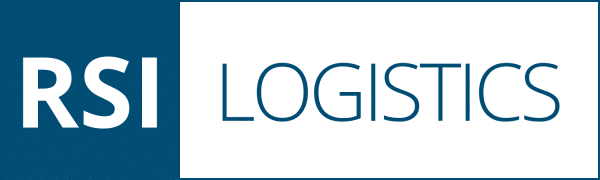

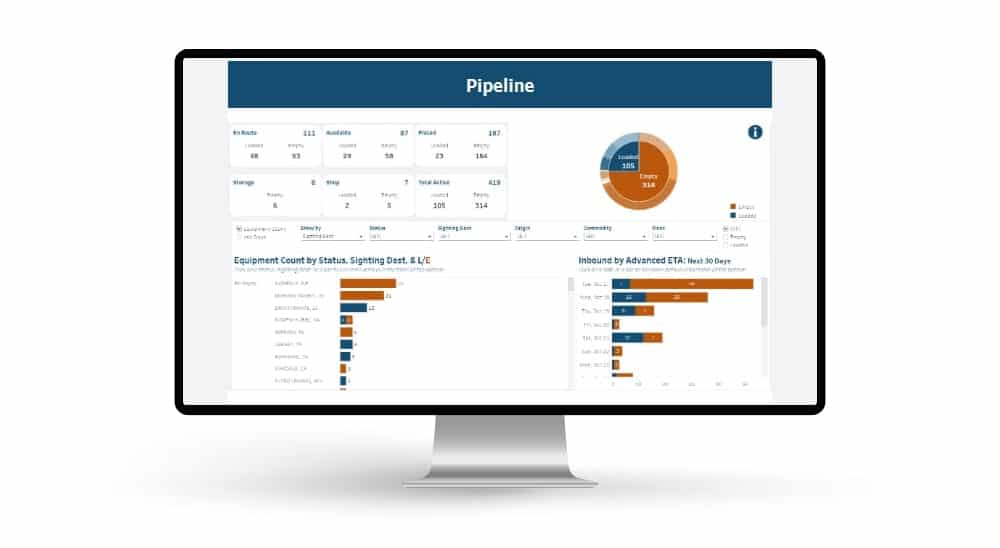 Automated exception reporting of the railcar tracking data makes it easy to identify and troubleshoot jeopardized shipments, thereby enabling you to provide better service to your stakeholders.
Automated exception reporting of the railcar tracking data makes it easy to identify and troubleshoot jeopardized shipments, thereby enabling you to provide better service to your stakeholders.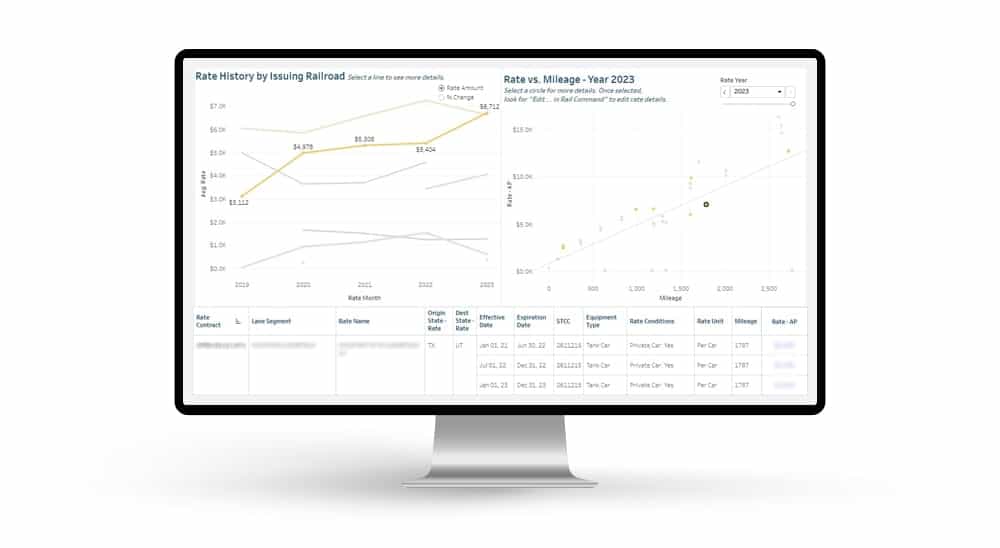 Receive notification of pending rate expirations. Tariff changes and fuel surcharges can be automatically updated.
Receive notification of pending rate expirations. Tariff changes and fuel surcharges can be automatically updated.